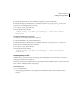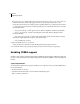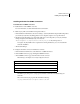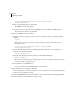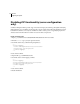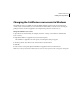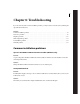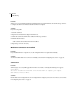Specifications
89
ADOBE COLDFUSION 8
Installing and Using ColdFusion
Installing Visibroker for CORBA connections
Install Visibroker for CORBA connections
1 Install Visibroker on the CORBA server side.
For more information, see the Borland Visibroker documentation.
2 Add the vbjorb.jar file to the ColdFusion classpath, as follows:
a In the ColdFusion Administrator, select Server Settings > Java and JVM. When using the J2EE configuration,
you add the vbjorb.jar file to the J2EE application server classpath, using the server-specific method.
b On the Java and JVM Settings page, in the Class Path text box, enter the path to your vbjorb.jar file (for
example, C:\Inprise\vbroker\lib\vbjorb.jar). You must add
-Xbootclasspath/a:"C:/Inprise/vbroker/lib/vbjorb.jar", to the JVM Args text box.
You require only the JAR file on the computer that is running ColdFusion; you do not need the full
Visibroker installation.
c Click Submit Changes.
3 Configure a Visibroker connector in ColdFusion, as follows:
a In the ColdFusion Administrator, select Extensions > CORBA Connectors.
b In the CORBA Connectors page, click Register CORBA Connector.
c In the CORBA Connector page, enter information for the connector.
The following is an example of a correctly configured connector:
The ORB Property File points to a Java properties file that contains the correct ORB settings for
Visibroker.
The contents of the vbjorb.properties file look like the following:
org.omg.CORBA.ORBClass=com.inprise.vbroker.orb.ORB
Field Value
ORB Name visibroker
ORB Class Name coldfusion.runtime.corba.VisibrokerConnector
Classpath (none)
ORB Property File C:\ColdFusion8\lib\vbjorb.properties