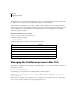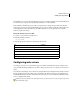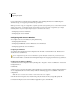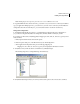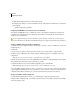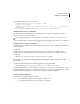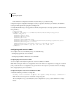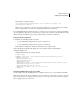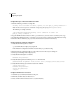Specifications
81
ADOBE COLDFUSION 8
Installing and Using ColdFusion
Note: Omitting the previous step causes your web server to serve ColdFusion source code.
6 Copy the CFIDE and cfdocs directories from cf_root/wwwroot to your web server root directory. In addition,
copy your application’s CFM pages from cf_root/wwwroot to your web server root directory. In the multiserver
configuration, these files are under the jrun_root/servers/cfusion/cfusion-ear/cfusion-war directory.
Verify your IIS configuration
1
Verify that the following file was created: cf_root/runtime/lib/wsconfig/jrun.dll (server configuration) or
jrun_root/lib/wsconfig/jrun.dll (multiserver configuration). On IIS6, this file is named jrun_iis6.dll.
2 For each of your IIS websites, verify that application mappings for .cfm, .cfml, .cfc, .cfswf, .cfr, .jsp, and .jws were
added, as follows:
a In IIS, right-click an IIS website and select Properties.
b In the Properties dialog box, on the Home Directory tab, click Configuration.
c In the Application Configuration dialog box, click the App Mappings tab.
Mappings for .cfm, .cfml, .cfc, .cfswf, .cfr, .jsp, and .jws are displayed in the Extension column.
3 Verify that each of your IIS websites has a virtual directory called JRunScripts.
The following image shows a sample JRunScripts virtual directory:
4 Verify that the JRunScripts directory in each of your IIS websites points to the correct location, as follows: