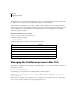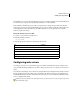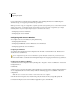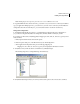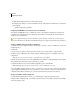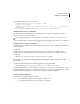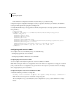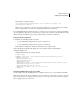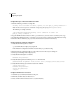Specifications
77
ADOBE COLDFUSION 8
Installing and Using ColdFusion
Note: In the ColdFusion Administrator, if you enable or disable security or change any option in the Java and JVM
Settings page, you must stop and restart ColdFusion 8 for your changes to take effect. This applies to the server config-
uration only; in the multiserver and J2EE configurations, you use application-server-specific methods to update Java
settings.
Start or stop a ColdFusion service
1
Open the Services dialog box by selecting Start > Settings > Control Panel > Administrative Tools > Services.
If a service is running, its status appears as Started in the Status column. If it is not running, no status appears
for the service.
2 Right-click a service, and select Stop, Start, or Restart.
The Services window refreshes.
Set ColdFusion 8 to start automatically or manually
1 Open the Control Panel > Services dialog box.
2 Right-click the service to configure, and select Properties.
3 In the Properties dialog box, on the General tab, select one of the following options in the Startup Type frame
or pop-up menu, and click OK:
• Automatic - Starts the service automatically when you start the computer.
• Manual - Requires a user or dependent service to manually start the service.
Managing the ColdFusion process in UNIX
The ColdFusion installation creates a single process in UNIX called coldfusion8. To check whether it is running,
use the following command:
ps -eaf | grep coldfusion8
If it is running, your computer returns something similar to the following line:
nobody 4528 1 10 12:44 pts/0 00:00:07 /opt/coldfusion8/bin/coldfusion8 -jar jrun.jar -
start coldfusion
Note: This discussion applies to the ColdFusion 8 server configuration only. With the multiserver or J2EE configu-
ration, you start and stop ColdFusion 8 by starting the application server.