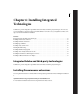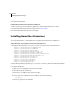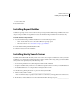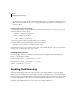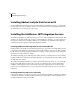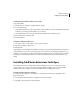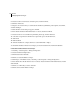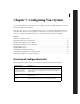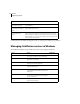Specifications
71
ADOBE COLDFUSION 8
Installing and Using ColdFusion
Enable Flash Remoting to access web services through ColdFusion 8
1
Open the cf_root/WEB-INF/gateway-config.xml file in a text editor.
2 Locate the following line.
<!--<adapter>coldfusion.flash.adapter.CFWSAdapter</adapter>-->
3 Remove the comments so that the line appears as follows.
<adapter>coldfusion.flash.adapter.CFWSAdapter</adapter>
4 Save the file.
5 Restart ColdFusion.
For more information on Flash Remoting, see the ColdFusion Developer’s Guide.
Installing Flash Remoting Update
Flash Remoting Update lets you create rich Internet applications by using Adobe® Flex™ Builder™, with the
advanced data retrieval features of ColdFusion, such as the c
fpop, cfldap, and cfquery tags. Also, you can use
Flash Remoting Update to create Flash Forms and Flash applications that contain features, such as server callbacks
and customized user interface.
Install Flash Remoting Update
1 Install ColdFusion 8.
2 If your ColdFusion server uses something other than port 8500, do the following:
a Open the file <cf_root>\wwwroot\Web-INF\flex\services-config.xml.
b Change the following to specify the port that you are using in the endpoint URL:
<endpoint uri="http://localhost:8500/flex2gateway/" in flex-services.xml
c Save the file.
d Restart the ColdFusion server.