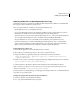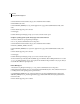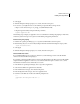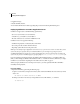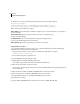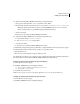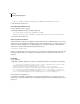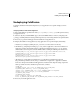Specifications
CHAPTER 5
58
Installing the J2EE Configuration
3 Under the Environment Variables category, select Add Environment Variable.
4 Enter PATH as the name.
5 Enter $ORACLE_HOME\j2ee\ oc4j_instance\applications\ cf_app\cfusion\WEB-INF\cfusion\lib; as the
value.
6 Ensure that the Append option is selected.
7 Select Apply.
8 When the Enterprise Manager prompts you to restart, select the restart option.
Configure operating system-specific binary support for Solaris and Linux
1 Connect to Oracle AS 10g using Enterprise Manager.
2 Go to oc4j_instance/Administration/Server Properties.
3 Under the Environment Variables category, select Add Environment Variable.
4 Enter LD_LIBRARY_PATH as the name.
5 Enter $ORACLE_HOME/j2ee/oc4j_instance /applications/cf_app /cfusion/WEB-INF/cfusion/lib; as the
value.
6 Ensure that the Append option is selected.
7 Select Apply.
8 When the Enterprise Manager prompts you to restart, select the restart option.
You must enable Component Object Model (COM) support in Windows after installing ColdFusion 8 to use the
cfreport tag with Crystal Reports. It is not required for the ColdFusion Report Builder or any reports that you
create with the ColdFusion reporting feature.
Enable COM support
1
In Oracle AS 10g Enterprise Manager, go to oc4j_instance /Administration/Server Properties.
2 In the Environment Variables category, ensure that the entry PATH already exists. If not, follow the instructions
to enabling features with operating system-specific binaries.
3 Add $ORACLE_HOME\j2ee\oc4j_instance\applications\cf_app\cfusion\WEB-INF\cfusion\jintegra\bin;
$ORACLE_HOME\j2ee\oc4j_instance\applications\cf_app \cfusion\WEB-INF\cfusion\jintegra\bin\interna-
tional as the value.
4 Ensure that the Append option is enabled.