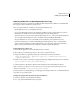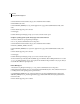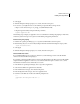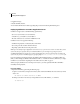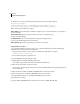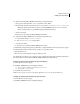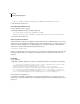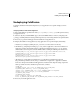Specifications
57
ADOBE COLDFUSION 8
Installing and Using ColdFusion
Deploying ColdFusion 8 on Oracle Application Server 10g
The following instructions assume that you installed the J2EE configuration of ColdFusion 8 and that the EAR
file to deploy is under C:\ColdFusion_J2ee\cfusion.ear.
Before you deploy ColdFusion on Oracle 10g, ensure that the following is true:
• Oracle Application Server 10g is installed and running.
• You set up an OC4J J2EE container for the ColdFusion installation. Adobe recommends that you create an
OC4J instance for ColdFusion to avoid potential classpath issues with other applications.
• (Recommended, but not required) You created an OC4J instance. To do so, connect to the Oracle Application
Server using Enterprise Manager and create a new OC4J instance. By default the HTTP URL is
http://machineName:1810. If 1810 is unavailable, the next available port in sequential order is used.
• You increased the heap size to at least 256 MB (although 512 MB is preferred). To do so, select the OC4J
instance in Enterprise Manager, and select Administration / Server Properties. Under the Command Line
Options category, add -Xmx256M to the Java Options, and then restart the OC4J instance.
Deploy ColdFusion 8 on Oracle 10g
1 Ensure that the application server and the OC4J instance are running.
2 Open a Windows command prompt and go to the oracle_root/dcm/bin directory.
3 Deploy the ColdFusion 8 application by using the command-line tool dcmctl.bat, as follows:
Dcmctl deployapplication -application cf_app -file c:\ColdFusion_J2ee\cfusion.ear -
component oc4j_instance
4 Edit the oracle_root/j2ee/oc4j_instance/config/java2.policy file by adding the following to the end of the file:
grant { permission java.security.AllPermission; };
5 Start the ColdFusion Administrator, which runs the Configuration and Settings Migration Wizard.
Note: To enable Livecycle Data Services ES on Oracle AS, you must specify the following JVM argument in the
ColdFusion Administrator:
-Doc4j.jmx.security.proxy.off=true
You must perform some configuration steps to enable support for CFX tags written in C++, which binary files that
are specific to your operating system.
Configure operating system-specific binary support for Windows
1
Connect to Oracle AS 10g using Enterprise Manager.
2 Go to oc4j_instance/Administration/Server Properties.