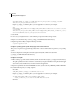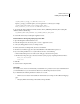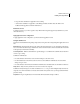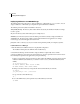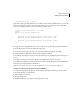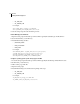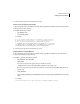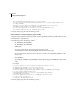Specifications
49
ADOBE COLDFUSION 8
Installing and Using ColdFusion
CF_APPS_PATH=cf_webapp_root/WEB-INF/cfusion/lib
Replace cf_webapp_root with the path to your web application root directory; for example:
CF_APPS_PATH="$WAS_HOME"/installedApps/"$WAS_CELL"/
Adobe_ColdFusion_8.ear/cfusion.war/WEB-INF/cfusion/lib
3 Append the CF_APPS_PATH environment variable to the LD_LIBRARY_PATH entry. The resulting line
should be similar to the following:
LD_LIBRARY_PATH="$WAS_LIBPATH":$LD_LIBRARY_PATH:$CF_APPS_PATH
4 Save the file and restart your WebSphere Application Server.
Enable ColdFusion charting and graphing support for UNIX
1 Open the WebSphere Administrative Console.
2 In the left navigation bar, select Node_name > Servers > Application Servers.
3 Select your J2EE application server; for example, Server1.
4 Under Java and Process Management, select Process Definition.
5 On the Process Definition page, select Java Virtual Machine in the Additional Properties box.
6 If you are running ColdFusion 8 on a system without a monitor, do the following:
a In the Additional Properties box at the bottom of the page, select Custom Properties.
b On the Custom Properties page, select New and add a system property, completing the fields as follows:
Name java.awt.headless
Value true
7 Click OK.
8 Save the master configuration file.
Disable RDS
For security reasons, Adobe recommends that you disable RDS on a production server. If you enable RDS when
you install ColdFusion 8, you can disable it at a later time, as the following instructions describe.
If you disable RDS, the following ColdFusion 8 features do not work:
• The Browse Server button in the ColdFusion Administrator (for example, on the ColdFusion Mappings
page)
• The Query Builder and charting in the ColdFusion Report Builder