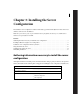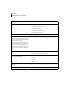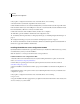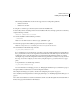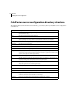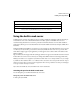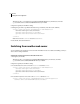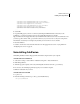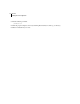Specifications
15
ADOBE COLDFUSION 8
Installing and Using ColdFusion
<attribute name="minHandlerThreads">1</attribute>
<attribute name="maxHandlerThreads">1000</attribute>
<attribute name="mapCheck">0</attribute>
<attribute name="threadWaitTimeout">20</attribute>
<attribute name="backlog">500</attribute>
<attribute name="deactivated">true</attribute>
...
5 Save the file.
6 Copy the CFM pages in your web root directory (including the CFIDE and cfdocs directories) to the
ColdFusion cf_root/wwwroot directory, and use appropriate URL references (for example,
http://localhost:8500/YourApp1/index.cfm). If you switch from the built-in web server to an external web server,
you must copy the contents of the cf_root/wwwroot directory to your web server root. If you are using Adobe
Dreamweaver, ensure that you reconfigure any sites that you move from one server to another.
7 Restart ColdFusion.
To switch to another web server, follow the instructions for the appropriate web server on your platform in
“Configuring web servers” on page 79.
Uninstalling ColdFusion
Uninstalling ColdFusion deletes all program files and related components from your computer.
Uninstall ColdFusion from Windows
1 Select Start > Settings > Control Panel > Add/Remove Programs > Adobe ColdFusion 8.
2 Click Change/Remove.
3 When the program completes, remove any remaining files and directories in the cf_root directory.
4 In some cases, the uninstall program may require you to restart the computer.
ColdFusion is deleted from your server.
Uninstall ColdFusion from UNIX
1
Log in as root.
2 Enter the following command to go to the cf_root/uninstall directory:
cd cf_root/uninstall