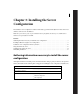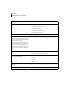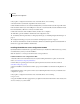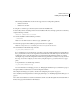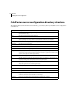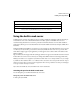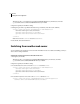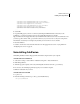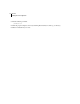Specifications
CHAPTER 3
14
Installing the Server Configuration
This file is in the cf_root\runtime\servers\coldfusion\SERVER-INF directory in Windows, and in the
cf_root/runtime/servers/coldfusion/SERVER-INF directory in UNIX.
2 Open the original jrun.xml file for editing.
3 Change the port number specified in the WebService port attribute (near the bottom of the file):
<service class="jrun.servlet.http.WebService" name="WebService">
<attribute name="port">8500</attribute>
<attribute name="interface">*</attribute>
<attribute name="deactivated">false</attribute>
...
</service>
Note: Ensure that the deactivated attribute is set to false.
4 Save the file, and restart ColdFusion.
Switching from another web server
You can switch from an external web server to the built-in ColdFusion web server without reinstalling, even if you
did not select it during installation.
Switch from an external web server to the built-in web server
1 Back up the jrun.xml file.
This file is in the cf_root\runtime\servers\default\SERVER-INF directory in Windows, and in the
cf_root/runtime/servers/default/SERVER-INF directory in UNIX.
2 Open the original jrun.xml file for editing.
3 Locate the WebService service and set the deactivated attribute to false:
<service class="jrun.servlet.http.WebService" name="WebService">
<attribute name="port">8500</attribute>
<attribute name="interface">*</attribute>
<attribute name="deactivated">false</attribute>
...
</service>
4 Locate the ProxyService service and set the deactivated attribute to true:
<service class="jrun.servlet.jrpp.JRunProxyService" name="ProxyService">
<attribute name="activeHandlerThreads">8</attribute>