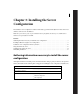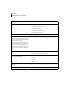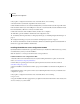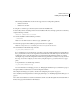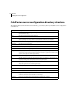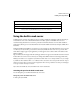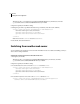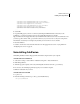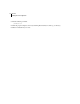Specifications
9
ADOBE COLDFUSION 8
Installing and Using ColdFusion
Installing ColdFusion using the server configuration
Once you have determined the answers to the questions in the section “Gathering information necessary to install
the server configuration” on page 7, you can then do the following, as applicable:
• Installing ColdFusion server configuration in Windows
• Installing the ColdFusion server configuration in UNIX
Installing ColdFusion server configuration in Windows
Note: The Windows installer requires a computer that supports at least 256 colors.
Install ColdFusion in Windows
1
Read the online version of the Release Notes for any late-breaking information or updates. For more infor-
mation, see www.adobe.com/go/cf8_releasenotes.
2 Ensure that your operating system meets the system requirements described on the Adobe website at
www.adobe.com/go/cf8_sysreqs.
3 Review “Installation considerations for Windows” on page 5 and “Installation considerations for all platforms”
on page 5.
4 Determine the answers to the questions in the table in “Gathering information necessary to install the server
configuration” on page 7.
5 Close any applications that are currently running on your computer.
ColdFusion Administrator password? ___________________________________________________
Whether to enable RDS? ___ Yes
___ No
Note: RDS allows the server to interact with remotely connected
developers. Adobe recommends that you disable RDS for produc-
tion servers.
Disabling RDS also disables the directory browsing applets in the
ColdFusion Administrator.
RDS password? ___________________________________
Question Answer