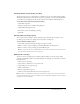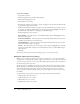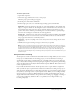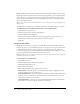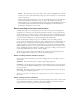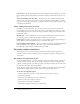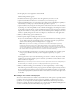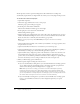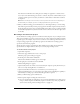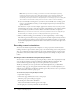User Guide
42 Chapter 3: Creating Projects
To set auto-recording:
1.
Open Adobe Captivate.
2.
From the Options menu, select Recording Options.
3.
Click the Recording Options tab.
4.
Select Enable auto recording.
5.
For Language, click the pop-up menu to specify a language for the text that will automatically
be generated for captions and tooltips.
6.
For Recording defaults, click the pop-up menu to specify a default text caption style to be used
for captions. To change the default settings for all types of captions and highlight boxes that can
automatically be created when recording projects, click Edit settings.
7.
For Recording mode, select an option:
Demonstration Select this option to automatically include captions and highlight boxes in
the auto-recorded project.
Assessment Simulation Select this option to automatically include click boxes with success
and failure caption in the auto-recorded project.
Training Simulation Select this option to automatically include rollover captions and click
boxes with a failure message to the project.
Custom Select this option to choose the objects, such as captions, highlight boxes, and click
boxes that you want Adobe Captivate to automatically add to the project. Click Edit settings to
make selections.
8.
Click OK.
Now that you have turned on the auto-recording option, you can record a project.
Setting the capture area for recording
When you are recording a project, the screen capture area is the area on your screen that Adobe
Captivate uses to create slides. For example, suppose your monitor is set to 1024 x 768 pixels and
you select a screen capture area of 800 x 600 pixels. Adobe Captivate captures 800 x 600 pixels of
the 1024 x 768 pixels on your screen.
Adobe Captivate uses a default screen capture area of 640 x 480 pixels for all recording options.
Adobe Captivate uses this default because projects larger than 800 x 600 pixels may not stream
well over dial-up Internet connections. If your users can view larger areas, you can resize the
screen capture area in Adobe Captivate. (Once you resize the capture area, the new size becomes
the default.)
As a general rule, use these capture settings to provide users with the best performance:
• 28.8K modem: 640 x 480 or lower
• 33.6K modem: 800 x 600 or lower
• 56K modem: 800 x 600 or lower
• Cable/DSL/T1: 1024 x 768 or lower