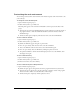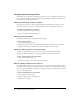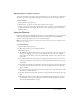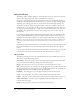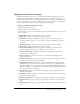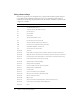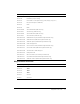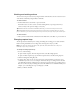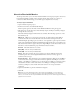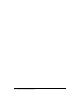User Guide
26 Chapter 2: Exploring the Workspace
Using shortcut keys
Shortcut keys provide an easier and quicker way to navigate and use Adobe Captivate. They let
you use keyboard key combinations instead of a mouse or program menu. Shortcut keys are
commonly accessed by using a keyboard function key, Alt, Control, and Shift in conjunction with
a single letter or number.
Shortcut key Action
F1 Open Adobe Captivate Help (To access dialog-level help, click the Help button
on individual dialog boxes.)
F3 Test view current slide (Edit view only)
F4 Preview project
F5 Record audio
F6 Import audio
F7 Spelling and grammar check
F8 Preview project from current slide
F9 Show the Advanced Interaction dialog box
F10 Preview current slide and following four slides
F11 View Adobe Captivate in full screen
F12 Preview project in web browser
Control+A Select all
Control+C Copy (slide in Storyboard view or Filmstrip, and selected object in Edit view)
Control+D Duplicate (slide in Storyboard view or Filmstrip, and selected object in Edit view)
Control+E Extend length of object display time to end of slide on Timeline (Edit view only)
Control+F Find a particular object in the project Library
Control+G Change slide to optimized quality
Control+H Change slide to high quality
Control+I Increase indent (selected object in Edit view)
Control+J Change slide to JPEG quality
Control+K Lock the slide
Control+L Sync selected object to the playhead
Control+M Merge the selected object with background
Control+N Move to Slide Notes pane
Control+O Open project
Control+P Align selected object with playhead on Timeline (Edit view only)
Control+R Print the project (through the Publish dialog box)
Control+S Save