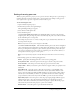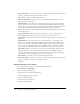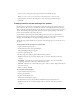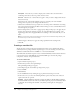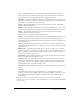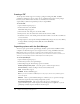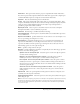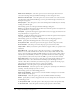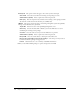User Guide
Organizing quizzes with the Quiz Manager 229
■ Jump to slide When you select this option, another box appears where you specify an
exact destination.
Open URL or file Select this option to have the project jump to a specific URL on the
Internet or to a local file. Click the browse button to choose any local file. Click the down
arrow to select the window in which the URL should appear; select Current or New. Choose
Current if you want the URL you indicate to open in the same browser window (replacing
your presentation). Choose New if you want the URL to open in a new browser window.
Open other project Select this option to have the project begin playing a different project.
Click the down arrow to select the window in which the project should appear. Choose
Current or New. Choose Current if you want the new project to replace the current project.
Choose New if you want the new project to open in a new window.
Send e-mail to Select this option to open the default mail browser.
Execute JavaScript Select this option to run a specific piece of JavaScript code. In Execute
JavaScript, enter the JavaScript you would like to execute.
The following options are on the Default Labels tab, in the Default question button labels
area:
Submit button text Specifies the text on the button that can be clicked to submit quiz
answers.
Clear Specifies the text on the button that can be clicked to clear any answers provided and
start over.
Skip button text Specifies the text on the button that can be clicked to move to the next
slide.
Back button text Specifies the text on the button that can be clicked to move back one slide.
Note: Changes you make to the button labels will appear in any questions that you add to your
quiz.
The following options are on the Default Labels tab, in the Default question feedback area:
Correct message Specifies the default text that appears when the user answers a question
correctly.
Incorrect message Specifies the default text that appears when the user answers a question
incorrectly.
Retry message Specifies the default text that appears when the user answers a question
incorrectly and can attempt to answer again.
Incomplete message Specifies the default text that appears when the user does not supply
an answer.
Timeout message Specifies the default text that appears when the time allotted for
answering the question expires.
The following tabs appear within the PENS tab:
Note: PENS allows for streamlined coordination between Adobe Captivate and eLearning
publishing and management systems. PENS allows you to automate the notification, transfer, and
delivery of content packages between Adobe Captivate and LMS systems.