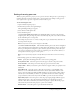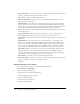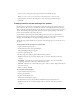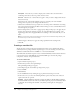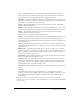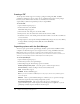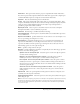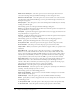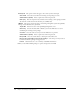User Guide
228 Chapter 13: Creating eLearning Content
Allow user to review quiz Select this option to let users view the quiz after it has been
corrected. In Settings, click Question Review Messages to write messages for users.
Show score at end of quiz Select this option to let users view their score at the end of the
quiz. In Settings, click Quiz Result Messages to write pass and fail messages and set how the
final quiz score appears.
Show progress Select this option to show users which question number they are currently
working on within the quiz.
The following options are in the Question Review Messages dialog box:
Correct Specifies the message that appears when users answer the question correctly. You can
accept the default text or type in new text.
Incomplete Specifies the message that appears when users do not supply an answer. You can
accept the default text or type in new text.
Incorrect Specifies the message that appears when users answer the question incorrectly. You
can accept the default text or type in new text.
The following options are on the Pass or Fail Options tab, in the If passing grade area:
Action Specify what should happen if after a user receives a passing grade.
Go to previous slide Select this option to have the project return to the previous slide.
Go to next slide Select this option to have the project proceed to the next slide.
Jump to slide When you select this option, another box appears where you specify an exact
destination.
Open URL or file Select this option to have the project jump to a specific URL on the
Internet or to a local file. Click the browse button to choose any local file. Click the down
arrow to select the window in which the URL should appear; select Current or New. Choose
Current if you want the URL you indicate to open in the same browser window (replacing
your presentation). Choose New if you want the URL to open in a new browser window.
Open other project Select this option to have the project begin playing a different project.
Click the down arrow to select the window in which the project should appear. Choose
Current or New. Choose Current if you want the new project to replace the current project.
Choose New if you want the new project to open in a new window.
Send e-mail to Select this option to open the default mail browser.
Execute JavaScript Select this option to run a specific piece of JavaScript code. In Execute
JavaScript, enter the JavaScript you want to execute.
The following options are in the If failing grade area:
Allow user [#] attempts Use the arrows to select the number of attempts a user can make
before another action takes place.
Infinite attempts Select this option to give users an unlimited number of attempts.
Action Specify what you want to happen after the user’s last attempt. You can choose from
the following options:
■ Go to previous slide Select this option to have the project return to the previous slide.
■ Go to next slide Select this option to have the project proceed to the next slide.