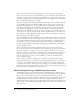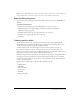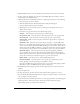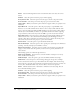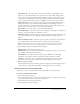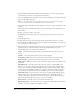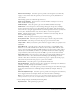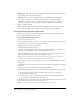User Guide
Creating question slides 209
Show correct message Select this option to provide a text message for users when they
supply a correct answer. Clear this option if you do not want to give any feedback for an
correct answer.
The following options are in the If wrong answer area:
Allow user [#] attempts Use the arrows to select the number of attempts a user can try
before another action takes place.
Infinite attempts Select this option to give users an unlimited number of attempts.
Failure levels Select this option to insert messages that appear in response to multiple
incorrect answers. You can have up to three failure levels. For example, after the first wrong
answer, “Incorrect, try again” appears. After the second wrong answer: “Incorrect, you have one
more try left,” and after the third “Sorry, incorrect. Move on to the next question.”
Action Click the desired action or destination to follow the user’s last attempt. You can
choose from the following options:
Continue Select this option to have the project continue playing.
Go to previous slide Select this option to have the project return to the previous slide.
Go to next slide Select this option to have the project proceed to the next slide.
Jump to slide When you select this option, another box appears where you specify an exact
destination.
Open URL or file Select this option to have the project jump to a specific URL on the
Internet or to a local file. Click the browse button to choose any local file. Click the down
arrow to select the window in which the URL should appear; select Current or New. Choose
Current if you want the URL you indicate to open in the same browser window (replacing
your presentation). Choose New if you want the URL to open in a new browser window.
Open other project Select this option to have the project begin playing a different project.
Click the down arrow to select the window in which the project should appear. Choose
Current or New. Choose Current if you want the new project to replace the current project.
Choose New if you want the new project to open in a new window.
Send e-mail to Select this option to open the default mail browser.
Execute JavaScript Select this option to run a specific piece of JavaScript code. In Execute
JavaScript, enter the JavaScript you would like to execute.
Show retry message Select this option to provide a text message for users when they supply
an incorrect answer but there are remaining attempts available (for example, “Please try
again”).
Show incomplete message Select this option to provide a text message for users when they
do not supply an answer (for example, “Please select an answer before continuing”).
Note: You can edit the text in the correct, error, retry, and incomplete messages in the Quiz
Manager. Click the Project menu, select Quiz Manager, and click the Default Labels tab.
14.
Select the Reporting tab and modify the following fields:
Report answers This option keeps a quiz score.