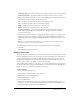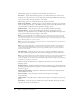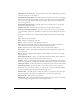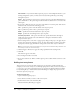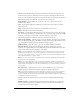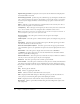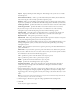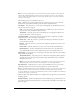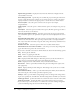User Guide
Adding buttons 129
Note: If you select the Open URL or file option and specify a URL, the URL is visible when you
edit the slide in Adobe Captivate. However, it will not be visible to the user. To show the URL,
create a simple image with the URL text on the image, add the image to your slide, and place a
click box over the image.
The following options are in the Button type area:
Type Click the pop-up menu and select the type of button you want to create. (Details
about the three types and the available options for each are explained below.)
Text button Select this option to create a button that displays text. In the Button text box,
enter the text you want to appear.
Font Select this option to open the Font dialog box, which lets you select a font, font
style, font size, color, and effects for the button text.
Transparent Select this option if you want the button to be transparent. When a text
button is transparent, only its text appears.
Transparent button Select this option to create a button that is completely or partially
transparent. You can select the degree of transparency.
Frame color Click the color box to open the Color dialog box, which lets you select a
color for the button border.
Fill color Click the color box to open the Color dialog box, which lets you select a color
for the button.
Frame width Click the down arrow to select a size for the border around the button.
Fill transparency Specify a transparency level for the button. For a very dim button,
select a high number such as 90. For a darker button, select a low number such as 10.
Image button Select this option to use an image as a button. You can browse to the required
image available in the gallery.
Transparent buttons Select this option to set the button transparency. Adobe Captivate
recognizes the color of the upper left pixel in the image and makes that color transparent
throughout the button.
Note: If you test the image button and it does not display correctly, try opening the image in a
graphics program (such as Fireworks) and changing the color of the upper left pixel.
Set shortcut key
Click Select keys to choose a key combination for users to press when
submitting responses. The current shortcut is displayed to the left of the button.
Note: If your Adobe Captivate project will be displayed in a browser, set shortcut keys that will not
conflict with common browser shortcuts. For example, F1 is frequently used as a keyboard
shortcut to display help. The Control, Alt and Shift keys map to the Control, Option, and Shift keys
on Macintosh computers, respectively.
5.
Click the Options tab. This tab enables you to design the button’s appearance. Select from the
following options:
Display for [time] Specifies the timing of the button. Click the pop-up menu and select an
option. If you select the specific time option, you can enter the exact number of seconds for the
button to appear.