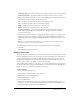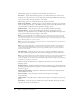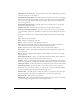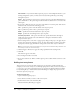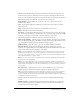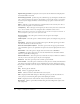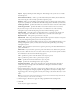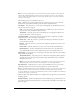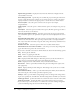User Guide
Adding click boxes 123
Show hand cursor over hit area Select this option to have the pointing hand appear when a
user moves the mouse over the click box.
Stop slide audio when clicked Select this option if you want the slide audio to stop playing
when the user clicks the click box. This option stops only slide audio, not background audio.
Also, only a mouse click on the click box stops the audio; using a shortcut key combination
does not stop the audio.
Pause project until user clicks Select this option if you want the project to stop playing
until the user clicks the click box.
Double mouse click Select this option to allow users to double-click the click box.
Pause for success/failure captions Select this option to have the project pause until all
success and failure captions (see explanations for captions above) have displayed for the user to
read.
6.
If you want to add audio to the click box, click the Audio tab and select from the following
options:
Play Click to play the audio file.
Stop Click to stop playing the audio file.
Delete Click to remove the audio file from the click box.
Edit Displays the Edit Audio dialog box. This dialog box lets you edit the audio file in a
variety of ways, such as inserting silent periods and adjusting the volume.
Audio Displays the name of the audio file, if any, associated with the click box.
Record new Click to open the Record Audio dialog box. (Recording audio requires some
basic equipment.)
Import Displays the Import Audio dialog box. This dialog box lets you browse to an audio
file and import it.
Select audio from library Click to open the Audio Library. The Library lists all audio files
that are already part of the currently open Adobe Captivate project.
Settings Click to open the Audio settings dialog box. You can change audio settings such as
input source, quality level, and calibration. Click the Settings button and make your selections.
Fade in [#] seconds Specifies the number of seconds for the audio to fade in to full volume.
Fade out [#] seconds Specifies the number of seconds for audio to fade out to silence.
7.
If you want to keep score for the click box or coordinate the score with a learning management
system, click the Reporting tab. Select from the following options:
Include in Quiz Select this option to include the click box as a question in the current quiz.
The points assigned to this click box are added to the score results of the current quiz.
Report answers This option keeps a quiz score.
Objective ID This is an optional parameter. If the click box question is related to an objective
set in your learning management system, enter the objective here.