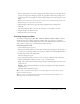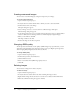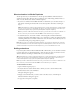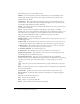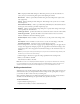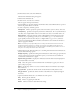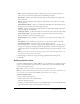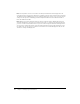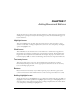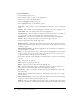User Guide
114 Chapter 6: Adding Images and Animation
The following options are on the Animation tab:
Statistics Lists key information about the animation file you selected including version,
width, height, and the number of frames that comprise the file. The total duration of the
animation file is also shown.
Transparency This option defines the transparent quality of the animation file. Select a
value between 0-100% with a low number resulting in a bright version of the animation file
and a higher number displaying a dimmer animation.
Library Select this option to reuse an animation that already exists in your project file. Select
the animation and click OK
Import Select this option to display the Open dialog box and navigate to a different
animation file. Select a new animation file, click OK, and the new animation is added to your
slide. This feature can be useful if you are testing different formats of the same animation
image (for example, SWF, GIF, or AVI) to see which one looks best on the slide.
The following options are on the Options tab:
Display for [time] Specify the timing of the animation. From the pop-up menu, select one of
the following options:
■ Rest of slide If the animation is more than a few seconds, you can set it to appear for as
long as the slide duration. The animation plays once, unless the Loop option is selected.
■ Rest of project The animation plays for the length of the project, even on other slides.
The animation plays once, unless the Loop option is selected.
■ Duration of animation The animation plays once.
■ Specific time The animation plays for the exact number of seconds you enter.
Appear after [#] seconds Type a number or use the arrows to set the number of seconds
that should pass before the animation file plays.
Synchronize with project Select this option to synchronize the speed at which the
animation file plays with the Timeline speed. (If you find that the animation file is not playing
smoothly, test with this option selected and cleared to see which setting gives you better
results.)
Loop Select this option to have the animation file loop (replay continuously) as the project
plays.
Effect Use the pop-up menu to select a transition effect for the animation (for example, Fade
In only or No Transition).
In [#] seconds Specifies the amount of time for the animation to fully fade into view.
Out [#] seconds Specifies the amount of time for the animation to completely disappear
from view.
The Audio tab has the following options:
Play Click to play the audio file.
Stop Click to stop playing the audio file.
Delete Click to remove the audio file from the animation.