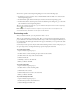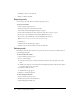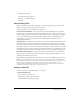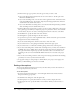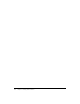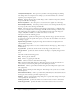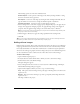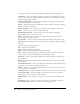User Guide
110 Chapter 6: Adding Images and Animation
6.
Set properties and options as required. The Rollover Image tab has the following options:
Transparency This option defines the transparent quality of the image file. Select a value
between 0-100% with a low number resulting in a brighter version of the image and a higher
number displaying a dimmer image.
Transparent background This option lets you define non-rectangular rollover images by
making their background color transparent.
Preview Displays the image. If you make changes, such as edited the transparency number,
the preview will reflect the changes.
Reset to original size Select this option to revert back to the original size of the image.
Import Select this option to select an image from the disk.
Select image from Library Select this option to select an image from the Library.
The following options are on the Options tab:
Effect Use the drop-down box to select a transition effect for the rollover image (for
example, Fade in only or No transition).
In [#] seconds Specifies the amount of time for the rollover image to fully fade into view.
Out [#] seconds Specifies the amount of time for the rollover image to completely disappear
from view.
The Audio tab has the following options:
Play Click to play the audio file.
Stop Click to stop playing the audio file.
Delete Click to remove the audio file from the rollover image.
Edit Displays the Edit Audio dialog box. This dialog box lets you edit the audio file in a
variety of ways, such as inserting silent periods and adjusting the volume.
Record new Click to open the Record Audio dialog box. (Recording audio requires some
basic equipment.)
Import Displays the Import Audio dialog box. This dialog box lets you browse to an audio
file and import it.
Select audio from library Click to open the Library. The Library lists all audio files that are
already part of the currently open Adobe Captivate project.
Settings Click to open the Audio settings dialog box to specify audio settings such as input
source, quality level, and calibration.
Fade in [#] seconds Specifies the number of seconds for the audio to fade in to full volume.
Fade out [#] seconds Specifies the number of seconds for audio to fade out to silence.
The following options are on the Size and Position tab:
Position in pixels Enter a number or use the arrows to set the position of the image on the
slide.
Size in pixels Enter a number or use the arrows to set the size of the image on the slide.
Constrain proportions Select this option to lock the image proportion.