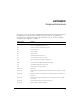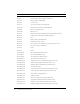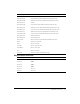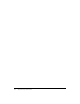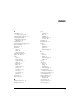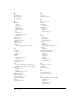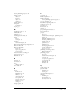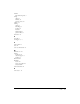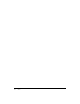User Guide
51
APPENDIX
Keyboard shortcuts
Shortcut keys can provide an easier and quicker method of navigating and using Adobe Captivate
by enabling you to use keyboard key combinations instead of a mouse or program menu.
Shortcut keys are commonly accessed by using a keyboard “F” key, Alt, Control, and Shift in
conjunction with a single letter or number.
Shortcut key Action
F1 Open Adobe Captivate Help (To access dialog-level help, click the Help
button on individual dialog boxes.)
F3 Test view current slide (Edit view only)
F4 Preview project
F5 Record audio
F6 Import audio
F7 Spelling and grammar check
F8 Preview project from current slide
F9 Show the Advanced Interaction dialog box
F10 Preview current slide and following four slides
F11 View Adobe Captivate in full screen
F12 Preview project in web browser
Control+A Select all
Control+C Copy (slide in Storyboard view or Filmstrip, and selected object in Edit
view)
Control+D Duplicate (slide in Storyboard view or Filmstrip, and selected object in
Edit view)
Control+E Extend length of object display time to end of slide on Timeline (Edit
view only)
Control+F Find a particular object in the project Library
Control+G Change slide to optimized quality