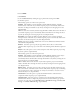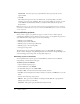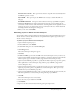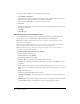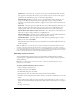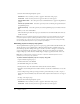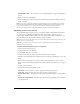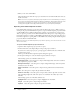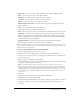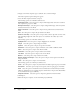User Guide
50 Chapter 3: Basics
6.
Navigate to the Adobe Captivate project (CP) file, select it and click Open.
The Adobe Captivate Options dialog box appears.
7.
Select the Adobe Captivate elements to import.
The following options are in the Basic elements area:
Slide backgrounds Select this option to import slide backgrounds, such as the screenshots
that comprise the project, into Flash.
Background changes Select this option to import background changes, such as keystrokes
and button-down states, into Flash.
Mouse movements Select this option to import mouse paths and mouse movement into
Flash.
Quiz Select this option to import all quiz elements into Flash.
Slides as movie clips Select this option to import slides as movie clips. The contents of the
slide, including background, audio and objects, are contained in the “Slides” layer of the
Timeline.
The following options are in the Slide elements area:
Highlight boxes Select this option to import highlight boxes into Flash.
Images Select this option to import images into Flash.
Captions Select this option to import text captions into Flash.
Animations Select this option to import animations, such as AVI or SWF, into Flash.
Video Select this option to import video files into Flash.
Click boxes Select this option to import click boxes into Flash.
Text boxes Select this option to import text boxes into Flash.
Buttons Select this option to import buttons into Flash.
Rollover Captions and Images Select this option to import rollover captions and rollover
images into Flash.
Zoom Select this option to import zoom into Flash.
The following options are in the Project elements area:
Audio Select this option to import any audio files in the Adobe Captivate project into Flash.
End options Select this option to import end options, such as looping project, into Flash.
Hints Select this option to include hint boxes with instructions and the hint layer in Flash
(Hints are a Flash feature, not an Adobe Captivate element that is imported into Flash. Hints
are not included in the project SWF file.)
Playback Controller Select this option to import the playback controls into Flash.
8.
Click Import.
9.
When the import is complete, save the new Flash project (FLA file).