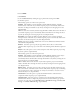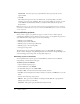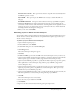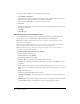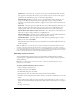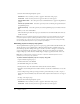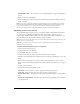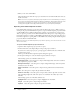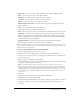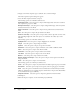User Guide
About publishing projects 49
Animations Select this option to import animations, such as AVI or SWF, into Flash.
Video Select this option to import video files into Flash.
Click boxes Select this option to import click boxes into Flash.
Text boxes Select this option to import text boxes into Flash.
Buttons Select this option to import buttons into Flash.
Rollover Captions and Images Select this option to import rollover captions and rollover
images into Flash.
Zoom Select this option to import zoom into Flash.
The following options are in the Project elements area:
Audio Select this option to import any audio files in the Adobe Captivate project into Flash.
End options Select this option to import end options, such as looping project, into Flash.
Hints Select this option to include hint boxes with instructions and the hint layer in Flash
(Hints are a Flash feature, not an Adobe Captivate element that is imported into Flash. Hints
are not included in the project SWF file.)
Playback Controller Select this option to import the playback controls into Flash.
4.
When the import is complete, save the new Flash project (FLA file).
Note: Zoom objects, which do not contain zoom destination images will not be exported if you do not
select the Slides as Movie Clip option in the Adobe Captivate Options dialog box while importing an
Adobe Captivate project from Flash.
To export an Adobe Captivate project into Flash MX 2004:
1.
Open the Adobe Captivate project you want to export.
2.
From the File menu, select Import/Export > Export the project to Flash MX 2004.
If you have not saved your project yet, a prompt appears. Click Yes and select a filename and
location for the project.
3.
When prompted to open Flash, click Open Flash.
The Save As dialog box appears. Accept the default filename and location for the new FLA file
or change the name and location as necessary.
Note: You should save the FLA file in the same directory as the CP file because if you have
animations in your project, the animations are exported to the same directory as your CP file. The
animation SWF files must be in the same folder as the main SWF file in order for the animations to
be displayed properly in the published SWF file. When your project is finished, you do not need to
include the CP file, but the animation SWF files and main SWF file edited in Flash must be in the
same location.
4.
Click Save.
A dialog box provides instructions for importing from within Flash.
Flash MX 2004 opens with a blank FLA file.
5.
From the File menu of Flash MX 2004, select Import > Import to Stage or Import to Library.
The Import to Library option imports the Adobe Captivate CP file into the Library as a
movie clip.