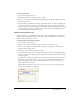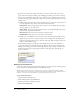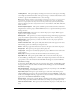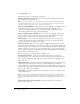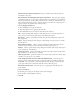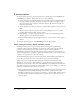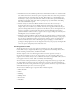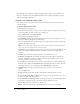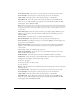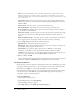User Guide
E-learning options 39
Go to previous slide Select this option to have the project return to the previous slide.
Go to next slide Select this option to have the project proceed to the next slide.
Jump to slide Select this option to have the project jump to a specific slide.
Open URL or file Select this option to have the project jump to a specific URL on the
Internet or to a local file. Click the pop-up menu to select the window in which the URL
should appear; choose Current or New.
Note: When using the URL option, the URL is visible when you edit the slide in Adobe Captivate.
However, it is not visible to the user. If you want to show the URL to users, you just create a simple
image with the URL text on the image, add the image to your project slide, and place a click box
over the image.
Open other project
Select this option to have the project begin playing a different project.
Click the pop-up menu to select the window in which the project should appear; choose
Current or New.
Send e-mail to Select this option to open the default mail browser.
Execute JavaScript Select this option to run a specific piece of JavaScript code.
Go to next slide Depending on the option you selected for Jump to, this box changes to let
you specify an exact destination.
Show correct message Select this option to provide a text message for users when they
supply a correct answer. Clear this option if you do not want to give any feedback for an
correct answer.
The following options are in the If wrong answer area:
Allow user [#] attempts Use the arrows to select the number of attempts a user can try
before another action takes place.
Infinite attempts Select this option to give users an unlimited number of attempts.
Failure levels Select this option to show feedback when a user answers a question incorrectly
multiple times. For example, three failure messages could be:
■ Incorrect. Try again.
■ Incorrect. You have one more try left.
■ Sorry, incorrect.
Action Click the desired action or destination after the last attempt. You can choose from the
following options.
Go to previous slide Select this option to have the project return to the previous slide.
Go to next slide Select this option to have the project proceed to the next slide.
Jump to slide Select this option to have the project jump to a specific slide.
Open URL or file Select this option to have the project jump to a specific URL on the
Internet or to a local file. Click the pop-up menu to select the window in which the URL
should appear; select from Current or New.