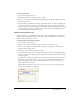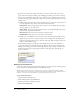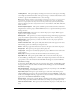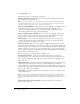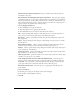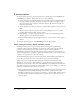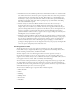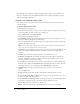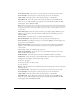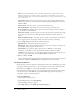User Guide
About editing projects 35
Include audio when project is generated This option includes any audio files that have
been added to the project.
Play tap audio for recorded typing when project is generated This option plays tapping
sounds in the final project to represent recorded keystrokes. (For example, if you recorded an e-
mail message being sent, you most likely typed an address to which the e-mail should be sent.
The sound of the keys being pressed to enter the address was recorded and, using this option, a
tapping sound can be played for each of the keystrokes.)
6.
Click the Background Audio tab.
■ Click the Play button to play the audio file.
■ Click the Stop button to stop playing the audio file.
■ Click the Delete button to remove the audio file from the click box.
Edit Displays the Edit Audio dialog box. This dialog box lets you edit the audio file in a
variety of ways, such as inserting silent periods and adjusting the volume.
Record new Click to open the Record Audio dialog box. (Recording audio requires some
basic equipment.)
Import Displays the Import Audio dialog box. This dialog box lets you browse to an audio
file and import it.
Select audio from Library Click to open the Audio Library. The Audio Library lists all
audio files that are already part of the currently open Adobe Captivate project.
Settings Click to open the Audio Settings dialog box and define audio settings such as input
source, quality level, and calibration.
Fade in [#] seconds Specifies the number of seconds for the audio to fade in to full volume.
Type a number or use the arrows to set a number.
Fade out [#] seconds Specifies the number of seconds for audio to fade out to silence. Type
a number or use the arrows to set a number.
Lower background audio volume on slides with additional audio Select this option to
lower the volume of the background audio on slides that contain any additional audio files.
Loop audio Select this option to have the background audio file play continuously as the
project plays. This feature is useful if the audio file is shorter than the project.
Stop audio at end of project Select this option to stop playing the audio file when the
project finishes.
7.
Click the Defaults tab.
8.
Set Default project settings for the length of time a slide will appear.
9.
Set the number of slides available for preview.
10.
Click OK.