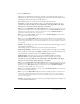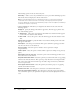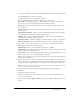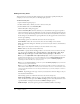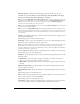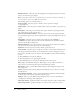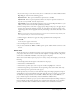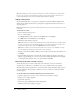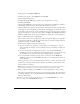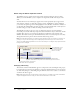User Guide
26 Chapter 3: Basics
Background color This is the color that will appear in the background of the text entry box.
Select a color from the pop-up display.
Note: The transparency effect does not appear when you view the text entry box in Edit view. To
test the transparency effect, press F4 to preview the slide.
The following options are in the Options area:
Success caption Select this option to include a success caption (for example,
“Congratulations!”).
Failure caption Select this option to include a failure caption (for example, “Sorry, please try
again”).
Hint caption Select this option to include a hint caption. (The hint caption appears when
users rest the mouse over the text entry box.)
Pause for success/failure captions Select this option to have the project pause until all
success and failure captions (see previous explanations for captions) have displayed for the user
to read.
Show button Select this option to display a button with text such as ENTER or
COMPLETE. (To add or edit button text, view the slide in Edit view and double-click the
button to open the Button dialog box.)
Show text box frame Select this option if you want the text entry box frame to be visible to
users. If you do not select this option, only the text is displayed.
Password Select this option if you want to mimic a password text box.
Case-sensitive Select this option to make the text entry box case-sensitive. This means that
users must provide answers with the correct combination of lowercase and uppercase letters.
6.
If you want to add audio to the text entry box, click the Audio tab. Select from the following
options:
■ Click the Play button to play the audio file.
■ Click the Stop button to stop playing the audio file.
■ Click the Delete button to remove the audio file from the text entry box.
Edit Displays the Edit Audio dialog box. This dialog box lets you edit the audio file in a
variety of ways, such as inserting silent periods and adjusting the volume.
Record new Click to open the Record Audio dialog box. (Recording audio requires some
basic equipment.)
Import Displays the Import Audio dialog box. This dialog box lets you browse to an audio
file and import it.
Select Audio from Library Click to open the Audio Library, which lists all audio files that
are already part of the currently open Adobe Captivate project.
Settings Click to open the Audio Settings dialog box, where you can set and calibrate a
recording device and change audio quality level.
Fade in [#] seconds Specifies the number of seconds for the audio to fade in to full volume.
Fade out [#] seconds Specifies the number of seconds for audio to fade out to silence.