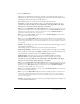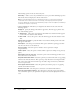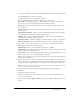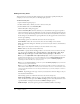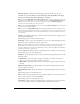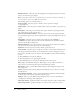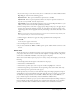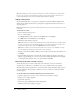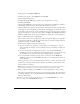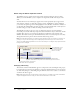User Guide
About editing projects 23
6.
If you want to add audio to the click box, click the Audio tab. Select from the following options:
■ Click the Play button to play the audio file.
■ Click the Stop button to stop playing the audio file.
■ Click the Delete button to remove the audio file from the click box.
Edit Displays the Edit Audio dialog box. This dialog box lets you edit the audio file in a
variety of ways, such as inserting silent periods and adjusting the volume.
Record new Click to open the Record Audio dialog box. (Recording audio requires some
basic equipment.)
Import Displays the Import Audio dialog box. This dialog box lets you browse to an audio
file and import it.
Select Audio from Library Click to open the Audio Library, which lists all audio files that
are already part of the currently open Adobe Captivate project.
Settings Click to open the Audio Settings dialog box where you can set and calibrate a
recording device and change audio quality level.
Fade in [#] seconds Specifies the number of seconds for the audio to fade in to full volume.
Fade out [#] seconds Specifies the number of seconds for audio to fade out to silence.
7.
If you want to keep score for the click box or coordinate the score with an LMS, click the
Reporting tab. Select from the following options:
Report answers This option communicates quiz answers to an LMS.
Objective ID This is an optional parameter. If the click box question is related to an objective
set in your LMS, enter the objective here.
Interaction ID If you want the Adobe Captivate project to send tracking information to your
LMS, you must use the interaction ID specified by your LMS.
Points Enter a number or use the arrows to give the question a point value. The maximum is
100 points; the minimum is 0.
8.
Use the Settings menu to select how to apply property changes in the project. To apply all your
changes, select Apply only changed properties. To apply all the click box settings, select Apply
all properties. You can apply the click box settings to the current slide only or to all slides.
Note: If you change the settings in this dialog box, they become the default settings and any new
click boxes you create use the new settings.
9.
Click the Apply to all button to apply the settings specified from the Settings menu.
10.
Click OK.
The click box appears on the slide.
11.
On the Size and Position tab, enter numbers or use the arrows to set the dimensions and
location of the text caption.
12.
If you selected the Success, Failure, or Hint caption options, double-click the text boxes to edit
the text.