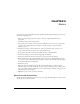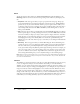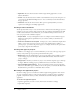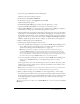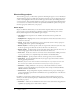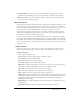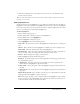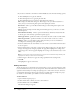User Guide
18 Chapter 3: Basics
5.
Click the Options tab and set the following options:
Display for Specify the timing of the text caption appearance. From the pop-up menu, select
one of the following options.
■ Specific time Select this option and type the number of seconds to specify the exact
number duration the text caption appears in the slide.
■ Rest of slide Choose this option to have the text caption appear the entire duration of the
slide.
■ Rest of project Choose this option to have the text caption appear the entire duration of
the project.
Appear after [#] seconds Specify the number of seconds that should pass before the text
caption appears on the slide.
Effect Click the pop-up menu and select a transition effect for the text caption. Select a fade
in or fade out option, or select No transition.
6.
If you want to add audio to the click box, click the Audio tab. Select from the following options:
■ Click the Play button to play the audio file.
■ Click the Stop button to stop playing the audio file.
■ Click the Delete button to remove the audio file from the click box.
Edit Displays the Edit Audio dialog box. This dialog box lets you edit the audio file in a
variety of ways, such as inserting silent periods and adjusting the volume.
Record new Click to open the Record Audio dialog box. (Recording audio requires some
basic equipment.)
Import Displays the Import Audio dialog box. This dialog box lets you browse to an audio
file and import it.
Select audio from library Click to open the Library, which lists all audio files that are already
part of the currently open Adobe Captivate project.
Settings Click to open the Audio Settings dialog box where you can set and calibrate a
recording device and change audio quality level.
Fade in [#] seconds Specifies the number of seconds for the audio to fade in to full volume.
Fade out [#] seconds Specifies the number of seconds for audio to fade out to silence.
7.
Use the Settings menu to select how to apply property changes in the project. To apply all your
changes, select Apply only changed properties. To apply all the text caption settings, select
Apply all properties. You can apply the text caption settings to the current slide only or to all
slides. And you can choose to apply the text caption settings to all captions or only the text
captions of the same type as the current one.
Note: If you change the settings in this dialog box, they become the default settings and any new
text captions that you create use the new settings.
8.
Click the Apply to all button to apply the settings specified from the Settings menu.
9.
When you finish, click OK.
The text caption appears on the slide.