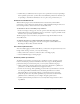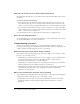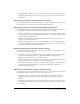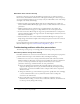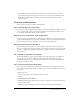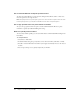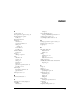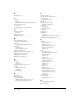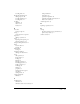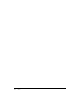User Guide
Troubleshooting animations 51
• Use PowerPoint to verify the operation of your mouse clicks. To do that, select the View Show
command in the Slide Show menu. Select the appropriate slide and use mouse clicks to view
the animations.
Animations do not appear when presentation is viewed
If your animations appeared during the recording process they should appear when you view the
presentation. If not, you may need to re-record the slide and animations.
All animation markers are not visible in the Edit Audio dialog box
The Edit Audio dialog box automatically shows all animation markers in the presentation. If you
do not see all your animation (Click) markers, you should check the following:
• Check for markers that are overlapped because they are in the same location. To move markers
to new locations, drag the top of the marker. Remember that you can’t move markers beyond
slide boundaries or adjacent markers.
• Check for automatic animations that are not displayed. If an automatic animation is set to 0
seconds, it is not displayed in the file.
• Check PowerPoint to make sure you have added the animations. Because the Breeze plug-in
automatically gathers the animations from PowerPoint, check that you are on the correct slide
and that the animations do exist within PowerPoint.
Automatic animations do not appear during recording
The automatic animations should appear at the correct time while you are recording your audio.
If not, here are some things to check:
• Confirm that your automatic animations are correctly configured to start at predefined times
(not mouse-click animations). Check your PowerPoint animation settings using the
PowerPoint menu item Slide Show > Custom Animation.
• Confirm that your automatic animations are not waiting for an initial mouse-click animation.
Check the animation order and animation settings of each slide object.
• Use PowerPoint to verify the operation of your mouse clicks. To do that, select the View Show
command in the Slide Show menu. Select the appropriate slide and confirm that the
animations occur automatically.
Mouse-click animations do not appear during recording
Your predefined mouse-click animations should appear when you click the Start Next Animation
or Slide button while recording. If not, here are some things to check:
• Confirm that you have correctly set up mouse-click animations for that slide. Check your
PowerPoint animation settings using the PowerPoint menu item Slide Show > Custom
Animation.
• Use PowerPoint to verify the operation of your mouse clicks. To do that, select the View Show
command in the Slide Show menu. Select the appropriate slide and use mouse clicks to view
the animations.