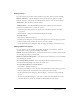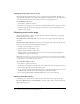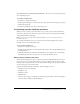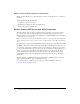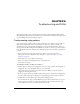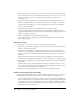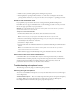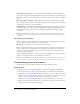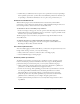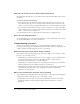User Guide
Adding a question 41
Adding answers
For each question, you can enter answers and Answer properties. Answer properties include:
Number of Answers Select the number of answers for this question, from two to eight.
Correct Select the correct answer. For multiple-answer questions, select the correct answers.
Answer Text Enter the exact text for the answers.
Setting Feedback Set feedback handling for this question after the user has answered.
If you want to modify answers, you have two options:
• Use the Properties dialog box and the Questions tab to modify any question, including
its properties.
• Use PowerPoint to change text and formatting directly on the slide.
To modify answers:
1.
Select Breeze > Quizzes and Surveys.
2.
In the Properties dialog box, select the name of the quiz from the Current Quiz pop-up menu.
3.
Click the Questions tab and select the question you want to modify.
4.
In the Question Properties dialog box, make the appropriate changes to the Answer section.
Setting feedback responses
For each question you can customize the handling of feedback to users after they answer the
question. There are three options for handling user feedback:
Default Use the default behavior for correct and incorrect answers, as specified on the General
tab of the Properties dialog box for the quiz.
Display no feedback for this question Select this if you don’t want the user to receive feedback
after answering the question.
Use custom feedback as follows Enter customized feedback for each answer. You can
customize feedback depending on the answer selected by a user.
To set Feedback options for a specific question:
1.
Select Breeze > Quizzes and Surveys.
2.
In the Properties dialog box, select the name of the quiz from the Current quiz pop-up menu.
3.
Click the Questions tab and click name of the question you want to modify.
4.
In the Question Properties dialog box, click the ellipses (…) button next to the Feedback
option.
5.
In the Custom Feedback dialog box, select how you want to handle feedback. If you select
custom feedback you can enter the feedback text in the field below each answer.