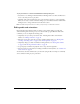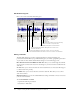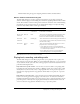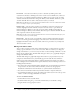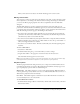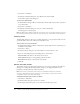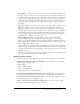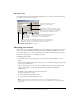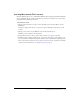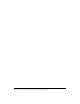User Guide
28 Chapter 3: Using the Macromedia Breeze Plug-In for PowerPoint
Recording audio
If you click the Record button in the Edit Audio dialog box, you will open the following dialog
box, which you can use to record audio.
Managing your account
If you want to access your Macromedia Breeze account to manage your presentations, you need to
directly access Macromedia Breeze Administration. Macromedia Breeze Administration allows
you to make changes to your account information (for example, user information, presentation
information), depending on your individual permissions.
To manage your account:
1.
From the Breeze menu, select Manage Account. The Login to Macromedia Breeze screen
appears.
2.
Log in to Macromedia Breeze using the user name (your e-mail address) and password provided
to you by your administrator.
3.
After a successful login, you can access various administrative functions, depending on your
permission level. Here are some functions performed through Macromedia Breeze
Administration:
■ Modify or update additional presentation information
■ Delete presentations or folders
■ Add or delete Macromedia Breeze users
■ Set permissions for Macromedia Breeze users
Note: You must have the appropriate permissions to log in and make changes to your
Macromedia Breeze account. Please contact your account administrator to get the appropriate
permissions.
Input Source: Used to select the
input source for your audio.
Audio Monitor: Shows the strength of your
audio input. The stronger the audio signal, the
higher the level. If the signal is too strong, the
monitor turns yellow and red at the top.
Volume control in Record Narration dialog box: Used to manually set
the volume control for recording. Macromedia recommends using the
Calibrate command to automatically set your volume control.
Calibration: Used to run automatic audio calibration.
Macromedia Breeze recommends using this
command prior to recording any audio.
Recording
Status: Displays
either “Stopped”
or “Recording.”
Record button - Record Narration dialog box:
Used to start recording audio.