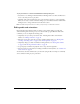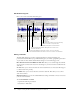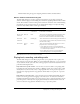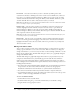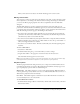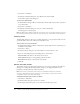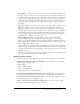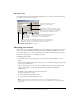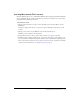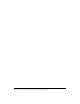User Guide
22 Chapter 3: Using the Macromedia Breeze Plug-In for PowerPoint
Edit Audio dialog box
Here is an overview of the Edit Audio dialog box.
Editing audio files
The Edit Audio dialog box provides a graphical interface for viewing and editing your
presentation audio file. When you open the Edit dialog box you will see a graphical representation
of your audio. To move within the Edit Audio dialog box, use the following options:
Move Backward and Forward Within the Audio File allows you to scroll through the audio file.
As you drag the scroll bar at the bottom of the dialog box, you move forward or backward in the
audio file.
Zoom In allows you to increase the time scale of the audio file. You see more detail, allowing you
to edit the audio more precisely.
Zoom Out allows you to decrease the time scale of the audio file. This allows you to see more
audio in the window.
Window Resizing lets you use the standard Windows resizing commands to increase or decrease
your view of the audio file.
To use the Edit Audio command
1.
Open the PowerPoint presentation.
2.
Select Breeze > Edit Audio.
Zoom In - Zoom
Out: Allows you
to zoom in and
out of the audio
file.
Slide Navigation: Allows you to automatically
move to the audio of a specific slide.
Automatic Animation Marker: Designates the location of an
automatic animation.
Mouse-click Animation Marker: Shows the location of a mouse-click animation.
Stop Command Marker: Shows the location of a Stop command.
Slide Marker: Designates a slide transition.
Total Length:
Gives the total
length of the
audio file.
Current Time:
Displays the
currently
selected time
location in
the audio file.
Record and
Playback Controls:
Allows you to bring
up the record
narration windows
or play back audio.