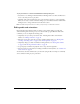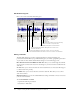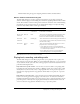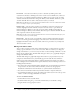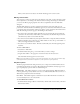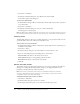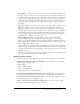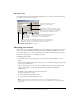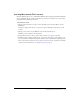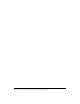User Guide
Editing audio and animations 21
To play back audio on a slide in the Edit Animation Timings dialog box:
1.
Select Breeze > Set Timings. In the Edit Animation Timings window, use Next and Previous to
move to the slide you want to play back.
2.
Click Play. The audio and animations start to play. Use Pause and Stop to control playback.
When you are ready to edit the animation timings, you can click Pause and then click the Edit
Timings button to change animations from that time location.
Note: The Edit Timings feature does not affect your previously recorded audio narration.
Editing audio and animations
Breeze Plug-In for PowerPoint includes an editing tool for quickly editing your audio and
animation timing without having to rely on an external audio program. With the Edit Audio
command, you can accomplish the following tasks:
• Graphically view your entire presentation audio, including slide markers and animation
markers. See “Editing audio files” on page 22
• Play back, record, delete, and edit your audio, including adding silence. See “Playing back,
recording, and editing audio” on page 23 and “Inserting silence” on page 26.
• Graphically change your slide and animation timing (markers). See “Moving slide markers”
on page 25 and “Moving animation markers” on page 24
• Set special player commands for playback, such as “Stop after slide playback.”
• Use basic audio-processing features, including normalization and dynamics. See “Volume and
audio controls” on page 26
You should use the Edit command after you add audio (using the Record or Import commands)
and set animation timing for your presentation.