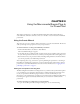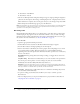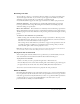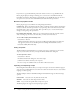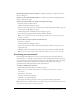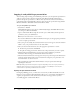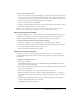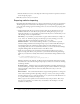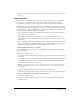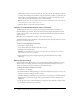User Guide
20 Chapter 3: Using the Macromedia Breeze Plug-In for PowerPoint
3.
Click the Browse button to find your audio file. Select the audio file and click Open. The file
is read into Breeze Plug-In for PowerPoint using the Sound Forge markers to synchronize the
slides and the presentation. Information about animations, length of the audio file, and the
name of the associated file should appear next to each slide name.
Note: Review the information that appears during step 3 to ensure that the audio is matched to the
correct animations, number of slides, and so on.
4.
Click Start Import to import the selected audio files.
Importing an embedded PowerPoint audio narration file
The Breeze plug-in allows you to import an existing audio narration file for use with your
Macromedia Breeze presentation. You create narration files by using the PowerPoint narration
feature or by inserting an audio file that plays automatically when the presentation is viewed in
slide show mode.
Note: Only one embedded narration audio file can be imported per slide.
An embedded audio file must be linked as a narration file that starts when the slide is first viewed;
otherwise, it cannot be imported.
To Import an embedded audio narration file:
1.
Select Breeze > Import Audio.
2.
Select the slide where the embedded audio file is located.
3.
Click Import from Presentation.
Warning: The embedded audio overwrites all existing audio on the slide. Be sure you want to
replace all the audio for the selected slide.
4.
When the Breeze plug-in has completed capturing your embedded audio file, click the
OK button.
Editing animation timings
Breeze Plug-In for PowerPoint allows you to set and change the timing of animations in a slide.
This feature does not change the audio recording associated with the slide, but allows you to
change the synchronization of the animations to the audio narration.
To change the timing of animations on a slide:
1.
Select Breeze > Set Timings.
2.
In the Edit Animation Timings dialog box, use the Next and Previous buttons to move to the
slide whose animation timings you want to change.
3.
Click Edit Timings (identified by the stopwatch icon) to start editing your animation timings.
Playback of the recorded audio begins. The large Next Animation button should become
highlighted.
4.
At the appropriate time, click Next Animation to trigger the next animation. Continue until
you synchronize all animations for that slide.