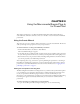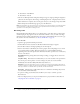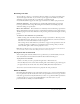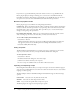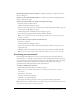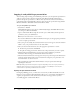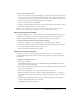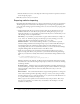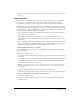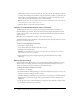User Guide
Logging in and publishing a presentation 17
To select a presentation location:
1.
After you log in to Breeze during the publishing process, the Set Presentation window appears,
and you see a list of the contents of your presentation library. Select a folder that represents the
correct directory location for your presentation. If you need to add a folder, select the correct
location and click Create Folder. Enter the name of the new folder.
2.
To create a new presentation, click Publish.
3.
To update an existing presentation, click its title. You need to know both the directory location
and the name of the presentation you want to update.
Note: To create or update a presentation, you must have the appropriate security permissions.
Permissions are assigned using the Manage Account command in the Breeze menu.
Entering presentation information
During the publishing process, you are prompted to provide additional information about your
presentation. For example, you can provide a summary description of the presentation and
speaker information. This information is accessible to the viewer of your presentation.
To add presentation information using the Publish command:
1.
Select Breeze > Publish (or select the Publish option after using the Create Wizard).
2.
Follow each step until you reach the Enter Additional Presentation Information screen. This
screen appears after the Set Presentation Location screen.
3.
Enter the information in the text boxes provided.
Updating an existing presentation
If you want to change a previously uploaded presentation, you can do so by updating the
existing multimedia presentation. The new version of the presentation overwrites the existing
presentation.
To update an existing presentation:
1.
Select Breeze > Publish.
The Publish Presentation screen appears, which initially displays the Publish Wizard, where
you can log in to Macromedia Breeze.
2.
Log in to Macromedia Breeze using the user name (your e-mail address) and password provided
to you by your administrator.
3.
After successfully logging in, you see the Set Presentation Location screen.
4.
Find the presentation you want to update by navigating through the library. To navigate to a
folder, click the folder name. After you find the appropriate presentation, select its name to
update it.
5.
In the Enter Presentation Information dialog box. modify the presentation information, if
necessary. After making modifications, select Next.
The Submit Presentation screen appears.