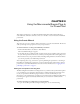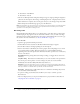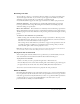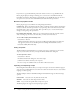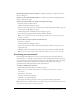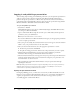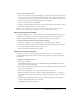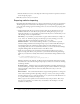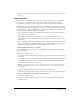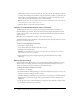User Guide
12 Chapter 3: Using the Macromedia Breeze Plug-In for PowerPoint
■ Select Breeze > Run Wizard
■ Select Breeze > Record
2.
After the Set Microphone Recording Level dialog box appears, begin speaking the designated
phrase into the microphone. The message “Checking Input Level” is displayed in the red box.
When calibration is complete, the box turns green and you see the message “Input Level OK.”
3.
When the Input Level OK message appears, press the OK button.
Note: It is important to use the same tone of voice when you set the microphone recording level that
you will use while recording the presentation. Some speakers have the tendency to use a louder
“speaker’s voice” during the recording process.
Recording audio
Breeze Plug-In for PowerPoint allows you to add narration to your slides. After you begin using
the Breeze plug-in, the program creates an external file in which to store your audio recording
information. This external audio file has the same name as the PowerPoint file, but uses the .ppc
file extension. For more information, see “About the PPC file” on page 13.
To record audio:
1.
Open the appropriate PowerPoint presentation.
2.
From the Breeze menu, select Record. The Record Narration dialog box appears.
3.
Press the Record button and begin speaking into the microphone.
4.
Use the Action button (identified by the “mouse” graphic and accompanying text) to control
your activities during recording. This button allows you to perform different functions
depending on the state of the presentation. This button has three possible states, as reflected by
the text on the button:
Next Animation By pressing this button during recording, you trigger the start of the next
animation.
Stop Recording This function is enabled when you are on the last slide in the presentation.
You can also press the Stop button to end recording at any time. (To record each slide
individually, select the Record/Play This Slide Only check box.)
Warning: If you use the Stop button to stop recording, you return to the beginning of the slide. If
you then continue recording, you will erase any previously recorded audio and animations for that
slide. If you want to record from where you left off, use the Pause button.
Next Slide
This function is enabled when there are no animations remaining and you have
not selected Record This Slide Only.
5.
To pause recording, press the Pause button. When you’re ready to continue, press the
Record button.
6.
After recording any slide, you can press the Play button to play back the recorded slide. See
“Playing back the recorded slide” on page 13.