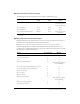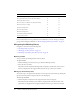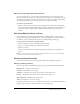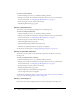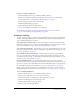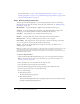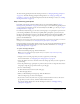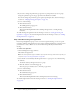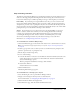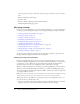User Guide
Table Of Contents
- Contents
- Using Breeze Manager
- Overview of Macromedia Breeze
- Integration with learning management systems
- Intended audience
- System requirements
- What’s new in Breeze Manager
- Accessing Breeze Manager
- The Breeze Manager home page
- Key features of Breeze Manager
- Integration with learning management systems
- About Breeze documentation
- Additional Macromedia resources
- About Permissions
- Managing Users and Groups
- Managing the Content Library
- Types of files in the Content Library
- Structure of the Content Library
- Content Library permissions
- Navigating the Content Library
- Searching the Content Library
- Viewing content
- Adding new content
- Managing content files
- Managing content folders
- Managing the Course Library
- Structure of the Course Library
- Course Library permissions
- Navigating the Course Library
- Viewing course information
- Creating a new course
- Managing courses
- Managing course folders
- Managing the Meeting Library
- About Breeze meetings
- Structure of the Meeting Library
- Meeting Library permissions
- Navigating the Meeting Library
- Searching Meeting Library archives
- Viewing meeting information
- Creating a meeting
- Managing meetings
- Setting up meeting self-registration
- Moving a meeting
- Deleting a meeting
- Editing meeting information
- Changing meeting participants
- Sending meeting invitations
- Moving uploaded content to the Content Library
- Deleting uploaded content
- Moving meeting recordings to the Content Library
- Deleting a meeting recording
- Managing meeting folders
- Creating Reports
- Managing and Customizing Accounts
- Index

Creating a meeting 99
Step 4: Sending invitations
The final step in the Meeting Wizard is to send meeting invitations. A meeting invitation is an e-
mail sent to meeting participants informing them about the meeting date, time, duration, and
location. The invitation process differs depending on the type of meeting that you are having:
Invitees Only If your meeting is for registered Breeze users only, you create a custom e-mail
message from within the Breeze Manager. You can send the e-mail to all registered participants
and presenters, presenters only, or participants only. You can customize both the subject and the
message body. You can also attach a Microsoft Outlook vCalendar file (VCS) to the e-mail, which
participants can open to add the Breeze meeting to their calendars.
Anyone If your meeting is open to anyone who receives the meeting URL, you can press a
button to start the creation of an e-mail in your own e-mail application. The new message
contains a prepopulated subject (Breeze Meeting Invitation) and a prepopulated message
(containing the meeting date, time, duration, location, and summary) that you can edit.
You can also send meeting invitations any time after the meeting is created. For more
information, see “Sending meeting invitations” on page 105.
To send invitations for an Invitees Only meeting:
1.
On the Send Invitation page, ensure that the radio button next to Send invitations is selected.
Note: The Send Invitation page appears after you complete “Step 2: Selecting participants”
on page 97.
2.
In the To pop-up menu, select to whom you want to send the invitation: participants and
presenters, presenters only, or participants only.
3.
Edit the subject and the message body.
4.
Do one of the following:
■ Leave the Yes check box selected to attach a Microsoft Outlook vCalendar (VCS) file to the
e-mail. (The check box is located next to Add to Microsoft® Outlook™ Calendar Event
(vCal) to Email Message option.)
This lets participants add the Breeze meeting to their calendars.
■ Deselect this check box.
A VCal notification. is not included.
5.
Click the Finish button.
The Meeting Information page appears.
To send invitations for a meeting open to anyone:
1.
Select the Meeting tab at the top of the Breeze Manager window.
2.
Navigate to the meeting for which you want to send invitations.
For more information, see “Navigating the Meeting Library” on page 92.
3.
Click the Invitations link in the navigation bar.
4.
On the Invitations page, click the Send E-mail Invitations button.