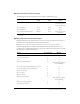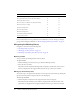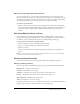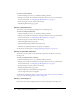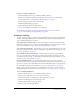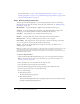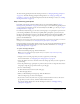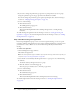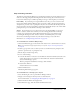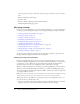User Guide
Table Of Contents
- Contents
- Using Breeze Manager
- Overview of Macromedia Breeze
- Integration with learning management systems
- Intended audience
- System requirements
- What’s new in Breeze Manager
- Accessing Breeze Manager
- The Breeze Manager home page
- Key features of Breeze Manager
- Integration with learning management systems
- About Breeze documentation
- Additional Macromedia resources
- About Permissions
- Managing Users and Groups
- Managing the Content Library
- Types of files in the Content Library
- Structure of the Content Library
- Content Library permissions
- Navigating the Content Library
- Searching the Content Library
- Viewing content
- Adding new content
- Managing content files
- Managing content folders
- Managing the Course Library
- Structure of the Course Library
- Course Library permissions
- Navigating the Course Library
- Viewing course information
- Creating a new course
- Managing courses
- Managing course folders
- Managing the Meeting Library
- About Breeze meetings
- Structure of the Meeting Library
- Meeting Library permissions
- Navigating the Meeting Library
- Searching Meeting Library archives
- Viewing meeting information
- Creating a meeting
- Managing meetings
- Setting up meeting self-registration
- Moving a meeting
- Deleting a meeting
- Editing meeting information
- Changing meeting participants
- Sending meeting invitations
- Moving uploaded content to the Content Library
- Deleting uploaded content
- Moving meeting recordings to the Content Library
- Deleting a meeting recording
- Managing meeting folders
- Creating Reports
- Managing and Customizing Accounts
- Index

98 Chapter 5: Managing the Meeting Library
8.
If you want to change the permission type (presenter or participant) for any user or group,
change the permission type in the pop-up menu in the Permission column.
You can also change the permission types of registered participants later, after the meeting is
created. See “Changing meeting participants” on page 103.
9.
Do one of the following:
■ Click the Next button.
The Self-Registration page appears.
■ Click the Finish button.
This ends the Meeting Wizard without enabling self-registration or sending meeting
invitations.
To enable meeting self-registration after the meeting is created, see “Setting up meeting self-
registration” on page 100. To send meeting invitations after the meeting is created, see “Sending
meeting invitations” on page 105.
Step 3: Enable meeting self-registration
Instead of specifying Breeze groups or users to enroll in a specific meeting, you can set up self-
registration. Meeting self-registration lets users register and enroll themselves in a meeting so that
you don’t have to create a Breeze user account for them and specifically enroll them in the
meeting.
To enable self-registration:
1.
On the Self-Registration page, click Yes.
This enables self-registration.
Note: The Self-Registration page is available only for private meetings, and is visible only after you
complete “Step 2: Selecting participants” on page 97.
2.
Select whether to automatically add self-registered users to a group, Do one of the following:
■ Click No.
You did not add any self-registered users to a group.
■ Click Yes, add users to the following group.
Select the group to add these users to, from the pop-up menu.
3.
Do one of the following:
■ Click the Next button.
The Send Invitations page opens.
■ Click the Finish button.
This ends the Meeting Wizard without sending invitations for the meeting.
To send meeting invitations after the meeting is created, see “Sending meeting invitations”
on page 105.