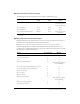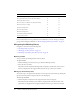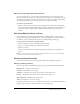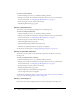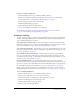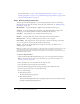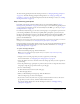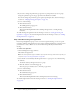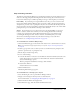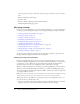User Guide
Table Of Contents
- Contents
- Using Breeze Manager
- Overview of Macromedia Breeze
- Integration with learning management systems
- Intended audience
- System requirements
- What’s new in Breeze Manager
- Accessing Breeze Manager
- The Breeze Manager home page
- Key features of Breeze Manager
- Integration with learning management systems
- About Breeze documentation
- Additional Macromedia resources
- About Permissions
- Managing Users and Groups
- Managing the Content Library
- Types of files in the Content Library
- Structure of the Content Library
- Content Library permissions
- Navigating the Content Library
- Searching the Content Library
- Viewing content
- Adding new content
- Managing content files
- Managing content folders
- Managing the Course Library
- Structure of the Course Library
- Course Library permissions
- Navigating the Course Library
- Viewing course information
- Creating a new course
- Managing courses
- Managing course folders
- Managing the Meeting Library
- About Breeze meetings
- Structure of the Meeting Library
- Meeting Library permissions
- Navigating the Meeting Library
- Searching Meeting Library archives
- Viewing meeting information
- Creating a meeting
- Managing meetings
- Setting up meeting self-registration
- Moving a meeting
- Deleting a meeting
- Editing meeting information
- Changing meeting participants
- Sending meeting invitations
- Moving uploaded content to the Content Library
- Deleting uploaded content
- Moving meeting recordings to the Content Library
- Deleting a meeting recording
- Managing meeting folders
- Creating Reports
- Managing and Customizing Accounts
- Index

Creating a meeting 97
To select meeting participants after the meeting is created, see “Changing meeting participants”
on page 103. To enable meeting participant self-registration, see “Setting up meeting self-
registration” on page 100. To send meeting invitations after the meeting is created, see “Sending
meeting invitations” on page 105.
Step 2: Selecting participants
If you limit your meeting to Invitees Only in the last step of the Meeting Wizard (“Step 1:
Entering meeting information” on page 96), the next step is to select the meeting participants. If
you are creating a meeting that anyone can attend if they have the URL, go to the step 4 (“Step 4:
Sending invitations” on page 99).
For an Invitees Only meeting, you can select users and groups to be participants or presenters in
your meeting. Only Breeze users whom you explicitly make participants or presenters in your
meeting are assured that they can log in to the meeting. Uninvited users who have the URL to the
meeting room can attempt to log in as guests. In this case, a presenter can grant admission to
guests on an individual basis.
Note: You can change the registered meeting participants or presenter any time after you create the
meeting. For more information, see “Changing meeting participants” on page 103.
Instead of creating a list of specific enrollees at this step, you can leave the list blank, and then set
up self-registration for the meeting after you create it. For more information, see “Setting up
meeting self-registration” on page 100.
To register meeting participants:
1.
On the Select Participants page, click the Add button.
Note: The Select Participants page appears after you complete “Step 1: Entering meeting
information” on page 96.
2.
Navigate to the users and groups that you want to register for your meeting.
For more information, see “Navigating users and group lists” on page 24.
3.
Select the check boxes next to the names of the users and groups that you want to register for
your meeting.
4.
Select the permission type (participant or presenter) that you want to assign the selected users
and groups, using the pop-up menu near the top of the page.
5.
Do one of the following:
■ Click the Next button at the bottom of the page.
■ Click the Apply button.
6.
When you finish adding users and groups, click the OK button.
The users and groups you selected are displayed.
7.
If you want to remove any of the users or groups, select the check boxes next to the users or
groups that you want to remove, and then click the Remove button.
You can also change this list later, after the meeting is created. See “Changing meeting
participants” on page 103.