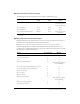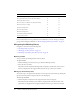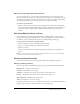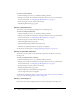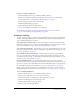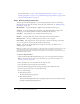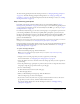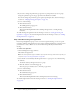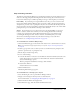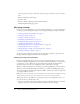User Guide
Table Of Contents
- Contents
- Using Breeze Manager
- Overview of Macromedia Breeze
- Integration with learning management systems
- Intended audience
- System requirements
- What’s new in Breeze Manager
- Accessing Breeze Manager
- The Breeze Manager home page
- Key features of Breeze Manager
- Integration with learning management systems
- About Breeze documentation
- Additional Macromedia resources
- About Permissions
- Managing Users and Groups
- Managing the Content Library
- Types of files in the Content Library
- Structure of the Content Library
- Content Library permissions
- Navigating the Content Library
- Searching the Content Library
- Viewing content
- Adding new content
- Managing content files
- Managing content folders
- Managing the Course Library
- Structure of the Course Library
- Course Library permissions
- Navigating the Course Library
- Viewing course information
- Creating a new course
- Managing courses
- Managing course folders
- Managing the Meeting Library
- About Breeze meetings
- Structure of the Meeting Library
- Meeting Library permissions
- Navigating the Meeting Library
- Searching Meeting Library archives
- Viewing meeting information
- Creating a meeting
- Managing meetings
- Setting up meeting self-registration
- Moving a meeting
- Deleting a meeting
- Editing meeting information
- Changing meeting participants
- Sending meeting invitations
- Moving uploaded content to the Content Library
- Deleting uploaded content
- Moving meeting recordings to the Content Library
- Deleting a meeting recording
- Managing meeting folders
- Creating Reports
- Managing and Customizing Accounts
- Index

96 Chapter 5: Managing the Meeting Library
For more information, see “Step 1: Entering meeting information” on page 96, “Step 2:
Selecting participants” on page 97, “Step 3: Enable meeting self-registration” on page 98, and
“Step 4: Sending invitations” on page 99.
Step 1: Entering meeting information
The first step in the Meeting Wizard is to enter meeting information. You can edit meeting
information any time after the meeting is created. For more information, see “Editing meeting
information” on page 103.
Meeting Name A required field that is displayed in the meeting list and in reports.
Summary A meeting summary that is displayed on the Meeting Information page and in
meeting reports. A meeting summary can have a maximum of 750 characters.
Start Time The month, day, year, and time that the meeting starts.
Duration The approximate time (in hours and minutes) that the meeting will last.
Meeting Access The type of admission allowed. There are two categories:
Invitees Only Only registered users and accepted guests can enter the meeting room. In this
case, you can generate a report listing all attendees at the meeting.
Anyone Anyone who has the URL for the meeting can enter the room. In this case, no
attendance report is available.
Note: If you change the meeting start date to a date in the future, participants and presenters can still
enter the meeting room at any time. When you are logged in to a meeting room, you can stop
participants from entering the room between meetings. For more information, see Breeze Live User
Guide for Meeting Presenters.
To enter meeting information:
1.
(Optional) On the Enter Meeting Information page, enter a meeting name and summary.
Note: The Enter Meeting Information page appears after you start the Meeting Wizard. See
“Creating a meeting” on page 95.
2.
Select the month, day, year, and time for the meeting start date.
3.
Select the duration of the meeting (hours and minutes).
4.
Select the primary language that the meeting participants will communicate with.
5.
Select the radio button for who can attend the meeting.
6.
Do one of the following:
■ Click the Next button.
The Select Participants page appears.
■ Click the Finish button.
This ends the Meeting Wizard without selecting participants (if you have an Invitees Only
meeting) and sending meeting invitations.