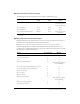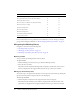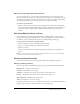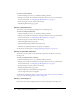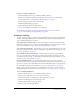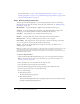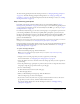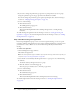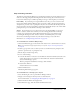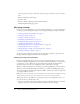User Guide
Table Of Contents
- Contents
- Using Breeze Manager
- Overview of Macromedia Breeze
- Integration with learning management systems
- Intended audience
- System requirements
- What’s new in Breeze Manager
- Accessing Breeze Manager
- The Breeze Manager home page
- Key features of Breeze Manager
- Integration with learning management systems
- About Breeze documentation
- Additional Macromedia resources
- About Permissions
- Managing Users and Groups
- Managing the Content Library
- Types of files in the Content Library
- Structure of the Content Library
- Content Library permissions
- Navigating the Content Library
- Searching the Content Library
- Viewing content
- Adding new content
- Managing content files
- Managing content folders
- Managing the Course Library
- Structure of the Course Library
- Course Library permissions
- Navigating the Course Library
- Viewing course information
- Creating a new course
- Managing courses
- Managing course folders
- Managing the Meeting Library
- About Breeze meetings
- Structure of the Meeting Library
- Meeting Library permissions
- Navigating the Meeting Library
- Searching Meeting Library archives
- Viewing meeting information
- Creating a meeting
- Managing meetings
- Setting up meeting self-registration
- Moving a meeting
- Deleting a meeting
- Editing meeting information
- Changing meeting participants
- Sending meeting invitations
- Moving uploaded content to the Content Library
- Deleting uploaded content
- Moving meeting recordings to the Content Library
- Deleting a meeting recording
- Managing meeting folders
- Creating Reports
- Managing and Customizing Accounts
- Index

94 Chapter 5: Managing the Meeting Library
To view a meeting summary:
1.
Click the Meetings tab at the top of the Breeze Manager window.
2.
Navigate to the folder that contains the meeting for which you want to get information.
For more information, see “Navigating the Meeting Library” on page 92.
3.
In the meeting list, select the name of the meeting.
The Meeting Information page appears.
Viewing a participants list
You can view a list of all registered participants for each meeting room.
To view a meeting participants list:
1.
Click the Meetings tab at the top of the Breeze Manager window.
2.
Navigate to the folder that contains the meeting for which you want to get information.
For more information, see “Navigating the Meeting Library” on page 92.
3.
In the meeting list, select the name of the meeting.
The Meeting Information page appears.
4.
Click the Edit Participants link in the navigation bar.
The names of registered participants and groups are displayed.
To edit the list of participants, see “Changing meeting participants” on page 103.
Viewing an uploaded content list
You can also view a list of all content that has been uploaded to the Breeze server from a
meeting room.
To view a meeting uploaded content list:
1.
Click the Meetings tab at the top of the Breeze Manager window.
2.
Navigate to the folder that contains the meeting for which you want to get information.
For more information, see “Navigating the Meeting Library” on page 92.
3.
In the meeting list, select the name of the meeting.
The Meeting Information page appears.
4.
Click the Uploaded Content link in the navigation bar.
A list of all uploaded content is displayed.
To edit the list of uploaded content, see “Moving uploaded content to the Content Library”
on page 106 and “Deleting uploaded content” on page 107.
Viewing a recordings list
You can view a list of all recordings that have been made of meetings in a meeting room.