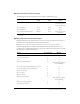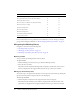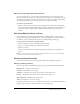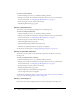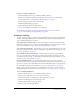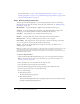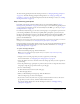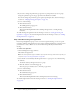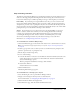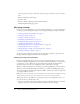User Guide
Table Of Contents
- Contents
- Using Breeze Manager
- Overview of Macromedia Breeze
- Integration with learning management systems
- Intended audience
- System requirements
- What’s new in Breeze Manager
- Accessing Breeze Manager
- The Breeze Manager home page
- Key features of Breeze Manager
- Integration with learning management systems
- About Breeze documentation
- Additional Macromedia resources
- About Permissions
- Managing Users and Groups
- Managing the Content Library
- Types of files in the Content Library
- Structure of the Content Library
- Content Library permissions
- Navigating the Content Library
- Searching the Content Library
- Viewing content
- Adding new content
- Managing content files
- Managing content folders
- Managing the Course Library
- Structure of the Course Library
- Course Library permissions
- Navigating the Course Library
- Viewing course information
- Creating a new course
- Managing courses
- Managing course folders
- Managing the Meeting Library
- About Breeze meetings
- Structure of the Meeting Library
- Meeting Library permissions
- Navigating the Meeting Library
- Searching Meeting Library archives
- Viewing meeting information
- Creating a meeting
- Managing meetings
- Setting up meeting self-registration
- Moving a meeting
- Deleting a meeting
- Editing meeting information
- Changing meeting participants
- Sending meeting invitations
- Moving uploaded content to the Content Library
- Deleting uploaded content
- Moving meeting recordings to the Content Library
- Deleting a meeting recording
- Managing meeting folders
- Creating Reports
- Managing and Customizing Accounts
- Index

Viewing meeting information 93
Returning to any higher parent directory level
Above the navigation bar is a trail of navigation links, indicating your current location in the
directory structure. You can move up to any parent folder, not just the one immediately above the
current folder, by clicking the name of the parent directory in this list of navigation links. Using
the navigation links enables you to navigate quickly to any of the parent folders.
To return to any parent folder:
• Click the name of the parent directory in the navigation links trail above the navigation bar.
The folders and files within the higher parent directory are displayed. The name and location
of the parent folder are displayed in the navigation links trail near the top of the browser
window.
Searching Meeting Library archives
You can quickly locate archived meeting information, including any Breeze content that was
presented in the meeting, by using keywords to search the Meeting Library archives. The input
text field for entering search keywords is located on the Breeze Manager home page.
To use keywords to search for meeting information:
1.
Click the Home tab at the top of the Breeze Manager window.
2.
Type one or more keywords into the Search Breeze text field.
3.
Click the Go button.
The browser window shows the archive meeting name and information, along with a file
preview.
Note: You can easily create archives of Breeze meetings from Breeze Live. For more information,
see Breeze Live User Guide for Meeting Presenters.
Viewing meeting information
You can view information about a meeting from within the Breeze Manager application.
Viewing a meeting summary
Every meeting room has a Meeting Information page that contains the following information:
Meeting name The name of the meeting
Summary The summary of the meeting
Start time If specified, the start time of the meeting in this meeting room
Duration If specified, the duration of the meeting in this meeting room
URL for Meeting The URL for the meeting room
Status The number of users in the meeting
Depending on which options were selected when the meeting was created, additional information
might also appear here; for example, information about self-registration.