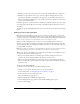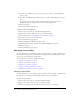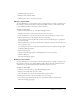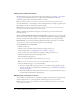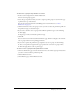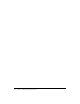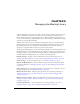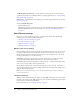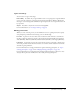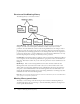User Guide
Table Of Contents
- Contents
- Using Breeze Manager
- Overview of Macromedia Breeze
- Integration with learning management systems
- Intended audience
- System requirements
- What’s new in Breeze Manager
- Accessing Breeze Manager
- The Breeze Manager home page
- Key features of Breeze Manager
- Integration with learning management systems
- About Breeze documentation
- Additional Macromedia resources
- About Permissions
- Managing Users and Groups
- Managing the Content Library
- Types of files in the Content Library
- Structure of the Content Library
- Content Library permissions
- Navigating the Content Library
- Searching the Content Library
- Viewing content
- Adding new content
- Managing content files
- Managing content folders
- Managing the Course Library
- Structure of the Course Library
- Course Library permissions
- Navigating the Course Library
- Viewing course information
- Creating a new course
- Managing courses
- Managing course folders
- Managing the Meeting Library
- About Breeze meetings
- Structure of the Meeting Library
- Meeting Library permissions
- Navigating the Meeting Library
- Searching Meeting Library archives
- Viewing meeting information
- Creating a meeting
- Managing meetings
- Setting up meeting self-registration
- Moving a meeting
- Deleting a meeting
- Editing meeting information
- Changing meeting participants
- Sending meeting invitations
- Moving uploaded content to the Content Library
- Deleting uploaded content
- Moving meeting recordings to the Content Library
- Deleting a meeting recording
- Managing meeting folders
- Creating Reports
- Managing and Customizing Accounts
- Index
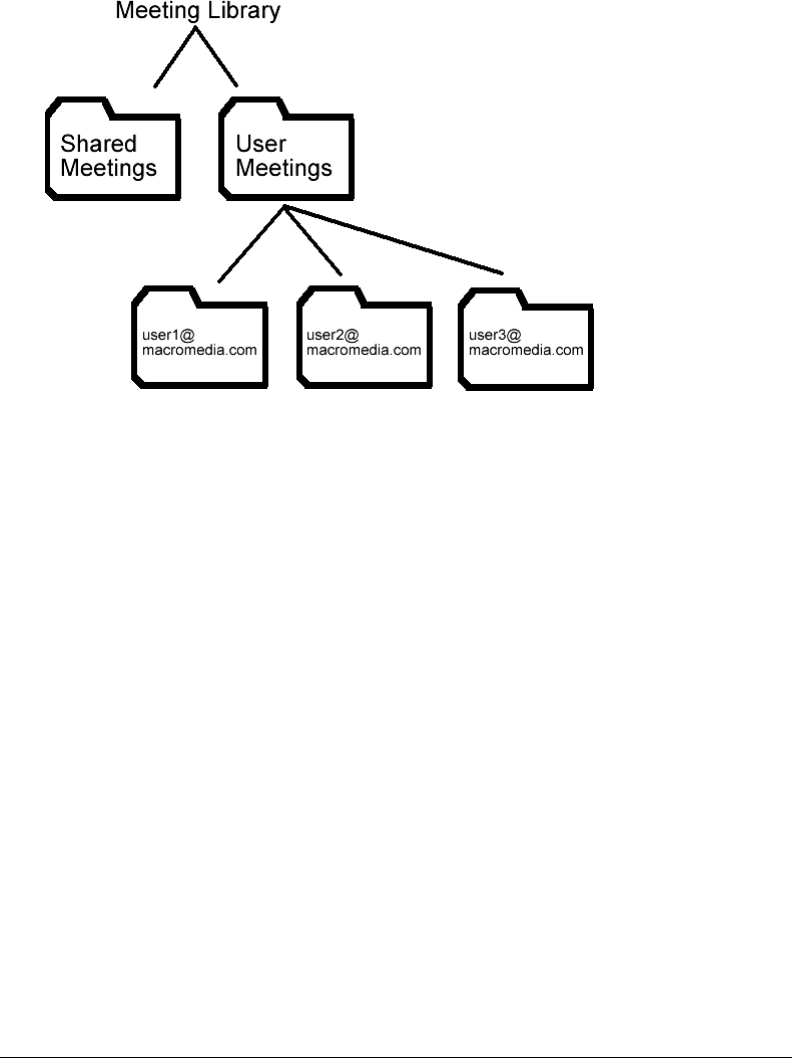
90 Chapter 5: Managing the Meeting Library
Structure of the Meeting Library
The Meeting Library is structured as follows:
Shared Meetings This folder is initially empty. You can place meeting rooms here that
multiple users will access and manipulate. This folder is visible only to users with view
permission. Account administrators and account meeting administrators can manage it. After a
meeting is created, only certain people can edit a meeting or change the participants list. These
people include users with manage permissions for the meeting folder, who also are designated as
presenters for the meeting, or account administrators. Account meeting administrators can only
edit and add participants to meetings for which they are also presenters.
User Meetings This folder includes one folder for each account meeting administrator. When a
user is assigned to the Account Meeting Administrators group, Breeze creates an individual user
folder here. This folder is visible only to users with view permission. Account administrators can
manage it.
My Meetings Each account meeting administrator has their own folder within the User
Meetings folder. The actual name of the folder is the user’s user name, which is their e-mail
address. Only account meeting administrators have a My Meetings shortcut in the application
that points to their individual folder in the User Meetings folder. Account administrators can
manage all the individual user folders. An account meeting administrator can manage only their
individual user folder in the User Meetings folder.
Note: Other users may have manage permissions for these folders as well, if an account administrator
gives a group or user specific permissions.
Meeting Library permissions
The ability to create, manage, and edit meetings in various folders in the Meeting Library is
determined by what groups a user belongs to, and what individual permissions are assigned to a
user for specific files and folders.