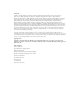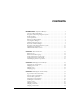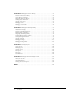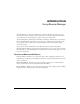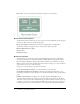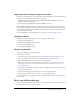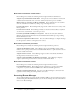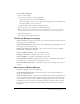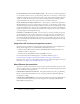User Guide
Table Of Contents
- Contents
- Using Breeze Manager
- Overview of Macromedia Breeze
- Integration with learning management systems
- Intended audience
- System requirements
- What’s new in Breeze Manager
- Accessing Breeze Manager
- The Breeze Manager home page
- Key features of Breeze Manager
- Integration with learning management systems
- About Breeze documentation
- Additional Macromedia resources
- About Permissions
- Managing Users and Groups
- Managing the Content Library
- Types of files in the Content Library
- Structure of the Content Library
- Content Library permissions
- Navigating the Content Library
- Searching the Content Library
- Viewing content
- Adding new content
- Managing content files
- Managing content folders
- Managing the Course Library
- Structure of the Course Library
- Course Library permissions
- Navigating the Course Library
- Viewing course information
- Creating a new course
- Managing courses
- Managing course folders
- Managing the Meeting Library
- About Breeze meetings
- Structure of the Meeting Library
- Meeting Library permissions
- Navigating the Meeting Library
- Searching Meeting Library archives
- Viewing meeting information
- Creating a meeting
- Managing meetings
- Setting up meeting self-registration
- Moving a meeting
- Deleting a meeting
- Editing meeting information
- Changing meeting participants
- Sending meeting invitations
- Moving uploaded content to the Content Library
- Deleting uploaded content
- Moving meeting recordings to the Content Library
- Deleting a meeting recording
- Managing meeting folders
- Creating Reports
- Managing and Customizing Accounts
- Index

Key features of Breeze Manager 9
To access Breeze Manager:
1.
Do one of the following:
■ In a browser window, go to the following URL:
http://yourcompany.breezecentral.macromedia.com
where yourcompany is a version of your company’s name assigned for use in the URL when
the company’s Breeze account was created.
■ Open PowerPoint and select Breeze > Manage Account.
2.
On the Login page, enter your Breeze user name and password.
Note: You should have received your user name and password in an e-mail or from your Breeze
account administrator. Contact your Breeze account administrator if you have any questions.
3.
Click the Submit button.
The main page of Breeze Manager appears.
The Breeze Manager home page
The Breeze Manager home page is the page that you see when you first log in to Breeze. From the
home page you can do the following:
Review scheduled meetings Enter or review your scheduled meetings, including your role in
the meeting, and the meeting start time.
Review courses that you are enrolled in Open or review courses that you are enrolled in,
including their opening and closing dates.
Create a new Breeze meeting Create a new Breeze meeting.
Change your information Change your password or time zone.
Access useful links Access Breeze documentation and resources.
Search your Breeze installation Perform keyword searches of individual meeting archives or
presentations, or do a complete search of all your Breeze content.
Access other Breeze key features Access Breeze content, courses, meetings, users, reports, or
accounts.
Key features of Breeze Manager
Using Breeze Manager, you can do the following:
Create and manage Breeze users You can create, delete, edit, and assign permissions for
specific users and groups of users.
Create and manage content All content is contained and organized in a Content Library. You
can view, organize, search, add, delete, download, or deploy content and content folders in the
Content Library. You can also set View, Publish, and Manage permissions for each content file
and folder. You can view content reports containing information about how often content files
have been viewed and, if appropriate, view slide summary information and answer summary
information.