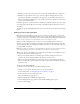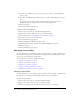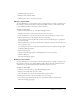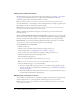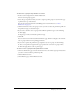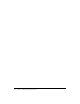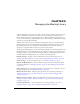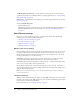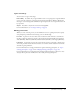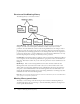User Guide
Table Of Contents
- Contents
- Using Breeze Manager
- Overview of Macromedia Breeze
- Integration with learning management systems
- Intended audience
- System requirements
- What’s new in Breeze Manager
- Accessing Breeze Manager
- The Breeze Manager home page
- Key features of Breeze Manager
- Integration with learning management systems
- About Breeze documentation
- Additional Macromedia resources
- About Permissions
- Managing Users and Groups
- Managing the Content Library
- Types of files in the Content Library
- Structure of the Content Library
- Content Library permissions
- Navigating the Content Library
- Searching the Content Library
- Viewing content
- Adding new content
- Managing content files
- Managing content folders
- Managing the Course Library
- Structure of the Course Library
- Course Library permissions
- Navigating the Course Library
- Viewing course information
- Creating a new course
- Managing courses
- Managing course folders
- Managing the Meeting Library
- About Breeze meetings
- Structure of the Meeting Library
- Meeting Library permissions
- Navigating the Meeting Library
- Searching Meeting Library archives
- Viewing meeting information
- Creating a meeting
- Managing meetings
- Setting up meeting self-registration
- Moving a meeting
- Deleting a meeting
- Editing meeting information
- Changing meeting participants
- Sending meeting invitations
- Moving uploaded content to the Content Library
- Deleting uploaded content
- Moving meeting recordings to the Content Library
- Deleting a meeting recording
- Managing meeting folders
- Creating Reports
- Managing and Customizing Accounts
- Index

About Breeze meetings 89
Types of meetings
You can create two types of meetings:
Invitees Only Accessible only to registered Breeze users or accepted guests. A registered Breeze
user is a user who is listed as a participant for the meeting in the Breeze Manager. Participants
must log in to the meeting with a valid Breeze login and password or be accepted into the room
by a presenter.
Anyone Accessible to anyone who receives the meeting URL.
For more information, see “Creating a meeting” on page 95.
Meeting permissions
When you create a meeting room, you can add Breeze users to its participants list. You specify
each participant’s permission for the meeting as one of the following:
Presenter A presenter can screen share, chat, broadcast live audio and video, customize the
meeting room layout, and show content to the participants that includes Breeze presentations,
slides (PPT files), Flash files (SWF files), Flash Video files (FLV files), and images (JPEG files).
Participant A participant can view the content that the presenter is showing or sharing, hear
and see the presenter’s audio and video broadcast, use text chat, and broadcast their own audio
and video, if given permission.
For more information on setting permissions for registered meeting participants, see “Step 2:
Selecting participants” on page 97 and “Changing meeting participants” on page 103.
For more information on participating and presenting in Breeze meetings, see Breeze Live User
Guide for Meeting Presenters and Breeze Live User Guide for Meeting Participants.