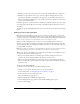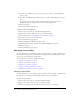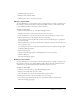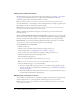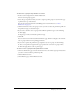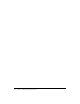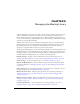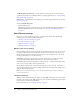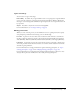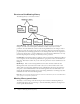User Guide
Table Of Contents
- Contents
- Using Breeze Manager
- Overview of Macromedia Breeze
- Integration with learning management systems
- Intended audience
- System requirements
- What’s new in Breeze Manager
- Accessing Breeze Manager
- The Breeze Manager home page
- Key features of Breeze Manager
- Integration with learning management systems
- About Breeze documentation
- Additional Macromedia resources
- About Permissions
- Managing Users and Groups
- Managing the Content Library
- Types of files in the Content Library
- Structure of the Content Library
- Content Library permissions
- Navigating the Content Library
- Searching the Content Library
- Viewing content
- Adding new content
- Managing content files
- Managing content folders
- Managing the Course Library
- Structure of the Course Library
- Course Library permissions
- Navigating the Course Library
- Viewing course information
- Creating a new course
- Managing courses
- Managing course folders
- Managing the Meeting Library
- About Breeze meetings
- Structure of the Meeting Library
- Meeting Library permissions
- Navigating the Meeting Library
- Searching Meeting Library archives
- Viewing meeting information
- Creating a meeting
- Managing meetings
- Setting up meeting self-registration
- Moving a meeting
- Deleting a meeting
- Editing meeting information
- Changing meeting participants
- Sending meeting invitations
- Moving uploaded content to the Content Library
- Deleting uploaded content
- Moving meeting recordings to the Content Library
- Deleting a meeting recording
- Managing meeting folders
- Creating Reports
- Managing and Customizing Accounts
- Index

87
CHAPTER 5
Managing the Meeting Library
A Macromedia Breeze Live meeting is an online real-time meeting in which a presenter can show
slides or multimedia presentations, screen share, chat, and broadcast live audio and video. A
Breeze meeting takes place in a Breeze meeting room, a Macromedia Flash application that you
run in a browser window by using Flash Player. You create the meeting room in which a meeting
takes place by using the Breeze Manager.
All Breeze Live meeting rooms are contained and organized in a directory of folders called the
Meeting Library. You access the Meeting Library by clicking the Meetings tab at the top of the
Breeze Manager window. As you navigate the meeting folders, the names of the folders are
displayed as a navigation links trail near the top of the browser window.
To manage the Meeting Library, you must have manage permissions for the meeting folder in the
Meeting Library that you are manipulating. To edit a meeting or change the participants list for a
meeting, you must be a presenter for the meeting in addition to having manage permissions for
the folder. Within the Meeting Library, you can perform the following tasks:
Navigate meetings Navigate to and view information about specific meeting rooms. See
“Navigating the Meeting Library” on page 92 and “Viewing meeting information” on page 93.
Create meetings Create new meeting rooms. See “Creating a meeting” on page 95.
Organize the Meeting Library Move and delete meeting rooms and meeting folders within
your Meeting Library. See “Managing meetings” on page 100 and “Managing meeting folders”
on page 108.
Edit meeting rooms Edit meeting information, the participants list for a meeting room, and
meeting self-registration. See “Managing meetings” on page 100.
Manage uploaded content Manage content uploaded to the server during a meeting. See
“Moving uploaded content to the Content Library” on page 106 and “Deleting uploaded
content” on page 107.
Manage meeting recordings Manage recordings made of meetings in a meeting room. See
“Moving meeting recordings to the Content Library” on page 107 and “Deleting a meeting
recording” on page 108.
Send meeting invitations Send e-mail invitations to meeting participants. See “Step 4:
Sending invitations” on page 99 and “Sending meeting invitations” on page 105.