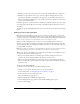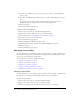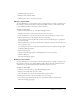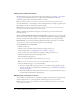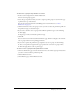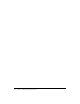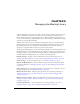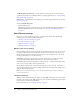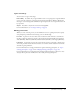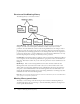User Guide
Table Of Contents
- Contents
- Using Breeze Manager
- Overview of Macromedia Breeze
- Integration with learning management systems
- Intended audience
- System requirements
- What’s new in Breeze Manager
- Accessing Breeze Manager
- The Breeze Manager home page
- Key features of Breeze Manager
- Integration with learning management systems
- About Breeze documentation
- Additional Macromedia resources
- About Permissions
- Managing Users and Groups
- Managing the Content Library
- Types of files in the Content Library
- Structure of the Content Library
- Content Library permissions
- Navigating the Content Library
- Searching the Content Library
- Viewing content
- Adding new content
- Managing content files
- Managing content folders
- Managing the Course Library
- Structure of the Course Library
- Course Library permissions
- Navigating the Course Library
- Viewing course information
- Creating a new course
- Managing courses
- Managing course folders
- Managing the Meeting Library
- About Breeze meetings
- Structure of the Meeting Library
- Meeting Library permissions
- Navigating the Meeting Library
- Searching Meeting Library archives
- Viewing meeting information
- Creating a meeting
- Managing meetings
- Setting up meeting self-registration
- Moving a meeting
- Deleting a meeting
- Editing meeting information
- Changing meeting participants
- Sending meeting invitations
- Moving uploaded content to the Content Library
- Deleting uploaded content
- Moving meeting recordings to the Content Library
- Deleting a meeting recording
- Managing meeting folders
- Creating Reports
- Managing and Customizing Accounts
- Index

Managing course folders 85
To add a user or group to the permission access list:
1.
In the access list navigation bar, click the Add button.
A list of users and groups appears.
2.
Select the type of permission that you want to assign to specific groups or users from the pop-
up menu at the top of the window.
You can choose from Access Denied and Manage. For more information, see “About
Permissions” on page 13.
3.
Click the check boxes next to the groups or users you want to add to the permission profile for
the permission type you selected in step 2.
4.
If you want to add more users or groups with a different permission type, do the following:
■ Click Apply.
■ Repeat steps 2 and 3 with another permission type.
5.
Click OK.
You are returned to the main Customize Permissions page, which now displays a list of all the
users or groups and their corresponding permissions.
6.
If you want to update the permission type assigned to any user or group, do the following:
■ Select a new permission type from the pop-up menu next to the user’s or group’s name.
■ Click the Apply button at the top of the page.
To remove a user or group from the permission access list:
1.
On the Set Permissions page, select the check boxes next to the names of groups and users that
you want to remove from the permission profile.
2.
Click the Remove button.
3.
On the Remove page, click the Remove button.