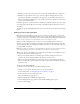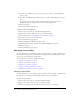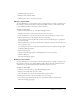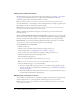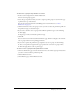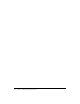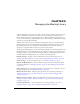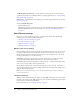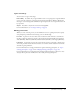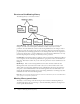User Guide
Table Of Contents
- Contents
- Using Breeze Manager
- Overview of Macromedia Breeze
- Integration with learning management systems
- Intended audience
- System requirements
- What’s new in Breeze Manager
- Accessing Breeze Manager
- The Breeze Manager home page
- Key features of Breeze Manager
- Integration with learning management systems
- About Breeze documentation
- Additional Macromedia resources
- About Permissions
- Managing Users and Groups
- Managing the Content Library
- Types of files in the Content Library
- Structure of the Content Library
- Content Library permissions
- Navigating the Content Library
- Searching the Content Library
- Viewing content
- Adding new content
- Managing content files
- Managing content folders
- Managing the Course Library
- Structure of the Course Library
- Course Library permissions
- Navigating the Course Library
- Viewing course information
- Creating a new course
- Managing courses
- Managing course folders
- Managing the Meeting Library
- About Breeze meetings
- Structure of the Meeting Library
- Meeting Library permissions
- Navigating the Meeting Library
- Searching Meeting Library archives
- Viewing meeting information
- Creating a meeting
- Managing meetings
- Setting up meeting self-registration
- Moving a meeting
- Deleting a meeting
- Editing meeting information
- Changing meeting participants
- Sending meeting invitations
- Moving uploaded content to the Content Library
- Deleting uploaded content
- Moving meeting recordings to the Content Library
- Deleting a meeting recording
- Managing meeting folders
- Creating Reports
- Managing and Customizing Accounts
- Index

82 Chapter 4: Managing the Course Library
■ Click No to the Add Users To A Group option if you do not want to add self-registered
users to a group.
■ Click Yes to the Add Users To A Group option if you want to add self-registered users to a
group.
Self-registration for users has now been enabled, and self-registered users have been
automatically added to the group that you selected in the pop-up menu.
7.
Click the Save button.
The Course Information page appears.
To disable course self-registration:
1.
Click the Courses tab at the top of the Breeze Manager window.
2.
Navigate to the course for which you want to set up self-registration.
For more information, see “Navigating the Course Library” on page 63.
3.
In the course list, select the name of the course.
The Course Information page appears.
4.
Click the Self-Registration link in the navigation bar.
5.
On the Self-Registration page, click No for the Enable Self-Registration option.
6.
Click the Save button.
The Course Information page appears.
Managing course folders
Account administrators, course managers, and users with permission to manage a specific Course
Library folder can organize the Course Library by creating, moving, and deleting folders. These
users can also set permissions for specific folders.
You can manage course folders by doing the following:
• “Creating a course folder” on page 82
• “Moving a course folder” on page 83
• “Deleting a course folder” on page 83
• “Setting course folder permissions” on page 84
• “Modifying the permission access list” on page 84
Creating a course folder
Account administrators, course managers, and users with permission to manage a specific Course
Library folder can create folders and subfolders within the Course Library folder.
To create a course folder:
1.
Click the Courses tab at the top of the Breeze Manager window.
2.
Navigate to the location where you want to add the new folder.
3.
Click the New Folder button, located in the menu bar above the course listing.