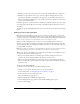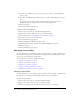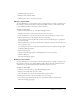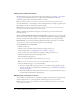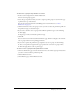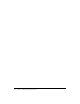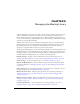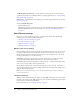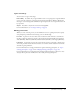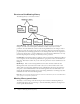User Guide
Table Of Contents
- Contents
- Using Breeze Manager
- Overview of Macromedia Breeze
- Integration with learning management systems
- Intended audience
- System requirements
- What’s new in Breeze Manager
- Accessing Breeze Manager
- The Breeze Manager home page
- Key features of Breeze Manager
- Integration with learning management systems
- About Breeze documentation
- Additional Macromedia resources
- About Permissions
- Managing Users and Groups
- Managing the Content Library
- Types of files in the Content Library
- Structure of the Content Library
- Content Library permissions
- Navigating the Content Library
- Searching the Content Library
- Viewing content
- Adding new content
- Managing content files
- Managing content folders
- Managing the Course Library
- Structure of the Course Library
- Course Library permissions
- Navigating the Course Library
- Viewing course information
- Creating a new course
- Managing courses
- Managing course folders
- Managing the Meeting Library
- About Breeze meetings
- Structure of the Meeting Library
- Meeting Library permissions
- Navigating the Meeting Library
- Searching Meeting Library archives
- Viewing meeting information
- Creating a meeting
- Managing meetings
- Setting up meeting self-registration
- Moving a meeting
- Deleting a meeting
- Editing meeting information
- Changing meeting participants
- Sending meeting invitations
- Moving uploaded content to the Content Library
- Deleting uploaded content
- Moving meeting recordings to the Content Library
- Deleting a meeting recording
- Managing meeting folders
- Creating Reports
- Managing and Customizing Accounts
- Index

Managing courses 81
• Reminders set up for the current day are sent shortly after the Reminders page is submitted.
• Reminders set up for future dates are processed every night at midnight. On the set date,
depending on the number of reminders in the queue, they are sent within a few minutes or a
few hours after midnight PST. In most cases, enrollees receive their reminders by the time they
arrive for work in the morning.
Reminders appear to be sent from whomever modifies the reminders setting for the course, using
the e-mail specified in their Breeze account. Any e-mail delivery failure notifications are sent to
this address.
All reminders are sent individually. Recipients do not see the list of other recipients in the message
header.
Setting up course self-registration
Note: Instead of specifying Breeze groups or users to enroll in a specific course, you can set up
self-registration. Course self-registration enables users to register and enroll themselves in a course
so that you don’t have to create a Breeze user account for them and specifically enroll them in the
course.
People do not have to be existing Breeze users to self-enroll for a course.
When you enable self-registration for a course, a special course URL is generated that you
distribute to users. This course URL is provided after you submit the self-registration page. You
can then distribute this course self-registration URL to whomever you want, by using e-mail or by
posting the URL on a website.
Note: If you enable self-registration, you must distribute the special course access URL listed on the
self-registration page to Breeze users. This URL has a special access key attached to it.
When people browse to this URL, they are prompted to log in either as an existing Breeze user or
as a new user. In each case, the following occurs:
• If the person is already a Breeze user and they log in with their existing user name and
password, they are automatically added to the enrollee list for the course.
• If the person is not already a Breeze user, they must enter an e-mail address and password.
They are automatically created as a Breeze user (with no permissions) and added to the enrollee
list for the course.
To set up course self-registration:
1.
Click the Courses tab at the top of the Breeze Manager window.
2.
Navigate to the course for which you want to set up self-registration.
For more information, see “Navigating the Course Library” on page 63.
3.
In the course list, select the name of the course.
The Course Information page appears.
4.
Click the Self-Registration link in the navigation bar.
5.
On the Self-Registration page, click Yes for the Enable Self-Registration option.
6.
Do one of the following: