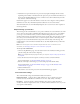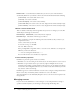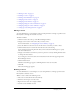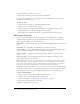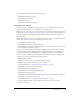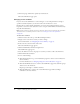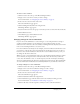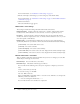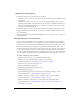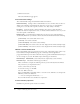User Guide
Table Of Contents
- Contents
- Using Breeze Manager
- Overview of Macromedia Breeze
- Integration with learning management systems
- Intended audience
- System requirements
- What’s new in Breeze Manager
- Accessing Breeze Manager
- The Breeze Manager home page
- Key features of Breeze Manager
- Integration with learning management systems
- About Breeze documentation
- Additional Macromedia resources
- About Permissions
- Managing Users and Groups
- Managing the Content Library
- Types of files in the Content Library
- Structure of the Content Library
- Content Library permissions
- Navigating the Content Library
- Searching the Content Library
- Viewing content
- Adding new content
- Managing content files
- Managing content folders
- Managing the Course Library
- Structure of the Course Library
- Course Library permissions
- Navigating the Course Library
- Viewing course information
- Creating a new course
- Managing courses
- Managing course folders
- Managing the Meeting Library
- About Breeze meetings
- Structure of the Meeting Library
- Meeting Library permissions
- Navigating the Meeting Library
- Searching Meeting Library archives
- Viewing meeting information
- Creating a meeting
- Managing meetings
- Setting up meeting self-registration
- Moving a meeting
- Deleting a meeting
- Editing meeting information
- Changing meeting participants
- Sending meeting invitations
- Moving uploaded content to the Content Library
- Deleting uploaded content
- Moving meeting recordings to the Content Library
- Deleting a meeting recording
- Managing meeting folders
- Creating Reports
- Managing and Customizing Accounts
- Index

80 Chapter 4: Managing the Course Library
8.
Click the Save button.
The Course Information page appears.
E-mail reminder settings
The e-mail reminder settings and valid runtime fields are listed here:
Notification timing Setting for when e-mail reminders are sent to enrollees. You can choose to
disable course reminders, send reminders the day before a course closes, or send reminders
starting on a set start date with a specific occurrence: once, daily, weekly, or monthly.
Recipients Setting for whom to send the reminders. You can choose from all enrollees,
enrollees who have not completed the course, or enrollees who have failed the course, or you can
enter other specific e-mail addresses.
Runtime fields Course information variables that you can use in your e-mail and that are
automatically filled in for you when the e-mail is sent. The runtime fields include the following:
{course-name} The current name of the course.
{course-id} The current course ID.
{course-description} The current course summary.
{course-start-date} The current course start date, displayed in the format Saturday 12 July.
{course-end-date} The current course close date, displayed in the format Saturday 12 July.
Default e-mail reminder fields
If an e-mail reminder policy was previously set for the course, either during course creation or by
later modification using the Reminders page, the e-mail subject and message fields are
prepopulated with the previous values. Otherwise, they are populated with default values that you
can use or change as you want. The default subject and message are shown here:
Default subject REMINDER: {course-name} must be completed by {course-end-date}
Default message The default e-mail message is as follows:
This is a reminder to complete the following course by {course-end-date}. Records indicate
that you have not yet completed this course.
Course: {course-name} ({course-id})
To access the course go to this URL:
The course URL is shown here.
If the preceding URL is a hyperlink, click it to access the course. Otherwise, cut and paste the
URL into your browser address box.
------- You are receiving this email because: -------
You are enrolled in this course and have not completed it.
E-mail reminder properties
Reminders are placed in a queue and are sent as follows: