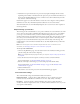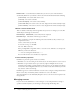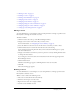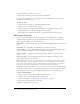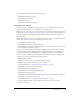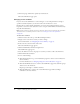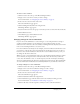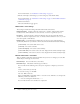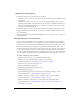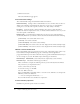User Guide
Table Of Contents
- Contents
- Using Breeze Manager
- Overview of Macromedia Breeze
- Integration with learning management systems
- Intended audience
- System requirements
- What’s new in Breeze Manager
- Accessing Breeze Manager
- The Breeze Manager home page
- Key features of Breeze Manager
- Integration with learning management systems
- About Breeze documentation
- Additional Macromedia resources
- About Permissions
- Managing Users and Groups
- Managing the Content Library
- Types of files in the Content Library
- Structure of the Content Library
- Content Library permissions
- Navigating the Content Library
- Searching the Content Library
- Viewing content
- Adding new content
- Managing content files
- Managing content folders
- Managing the Course Library
- Structure of the Course Library
- Course Library permissions
- Navigating the Course Library
- Viewing course information
- Creating a new course
- Managing courses
- Managing course folders
- Managing the Meeting Library
- About Breeze meetings
- Structure of the Meeting Library
- Meeting Library permissions
- Navigating the Meeting Library
- Searching Meeting Library archives
- Viewing meeting information
- Creating a meeting
- Managing meetings
- Setting up meeting self-registration
- Moving a meeting
- Deleting a meeting
- Editing meeting information
- Changing meeting participants
- Sending meeting invitations
- Moving uploaded content to the Content Library
- Deleting uploaded content
- Moving meeting recordings to the Content Library
- Deleting a meeting recording
- Managing meeting folders
- Creating Reports
- Managing and Customizing Accounts
- Index

Managing courses 79
Notification e-mail properties
Notifications are placed in a queue and are sent as follows:
• Notifications set to send now or on the current day are sent shortly after the Notifications page
is submitted.
• Notifications set up for future dates are processed every night at midnight. On the set date,
depending on the number of notifications in the queue, they are sent within a few minutes or a
few hours after midnight PST. In most cases, enrollees receive their notifications by the time
they arrive for work in the morning.
Notifications appear to be sent from whomever modifies the notification setting for the course,
using the e-mail specified in their Breeze account. Any e-mail delivery failure notifications are
sent to this address.
All e-mail notifications are sent individually. Recipients do not see the list of other recipients in
the message header.
Changing settings for course reminders
If you are an account administrator, a course manager, or a user with permission to manage a
specific Course Library folder, you can change the course reminder setting. A course reminder is
an e-mail sent to selected course enrollees reminding them that they need to take or pass a course.
In the course reminder e-mail settings, you set the reminder timing (when the e-mail is sent to
enrollees and how often), the reminder recipients (all enrollees, those who have not yet taken the
course, those who failed the course, or custom recipients), and the e-mail subject and message.
You can use runtime fields in the subject line and in the body of the message. The runtime fields
are course information variables that are automatically filled in for you when the e-mail is sent.
To change settings for course reminders:
1.
Click the Courses tab at the top of the Breeze Manager window.
2.
Navigate to the course whose reminder settings you want to change.
For more information, see “Navigating the Course Library” on page 63.
3.
In the course list, select the name of the course.
The Course Information page appears.
4.
Click the Reminders link in the navigation bar.
The Reminders page appears.
5.
On the Reminders page, click the radio button for the notification timing you want.
For more information, see “E-mail reminder settings” on page 71.
6.
Click the radio button for the recipients to whom you want to send the reminder.
For more information, see “E-mail reminder settings” on page 71.
7.
Edit the e-mail subject and message as you want, using any of the runtime fields.
For more information, see “E-mail reminder settings” on page 71 and “Default e-mail
reminder fields” on page 80.